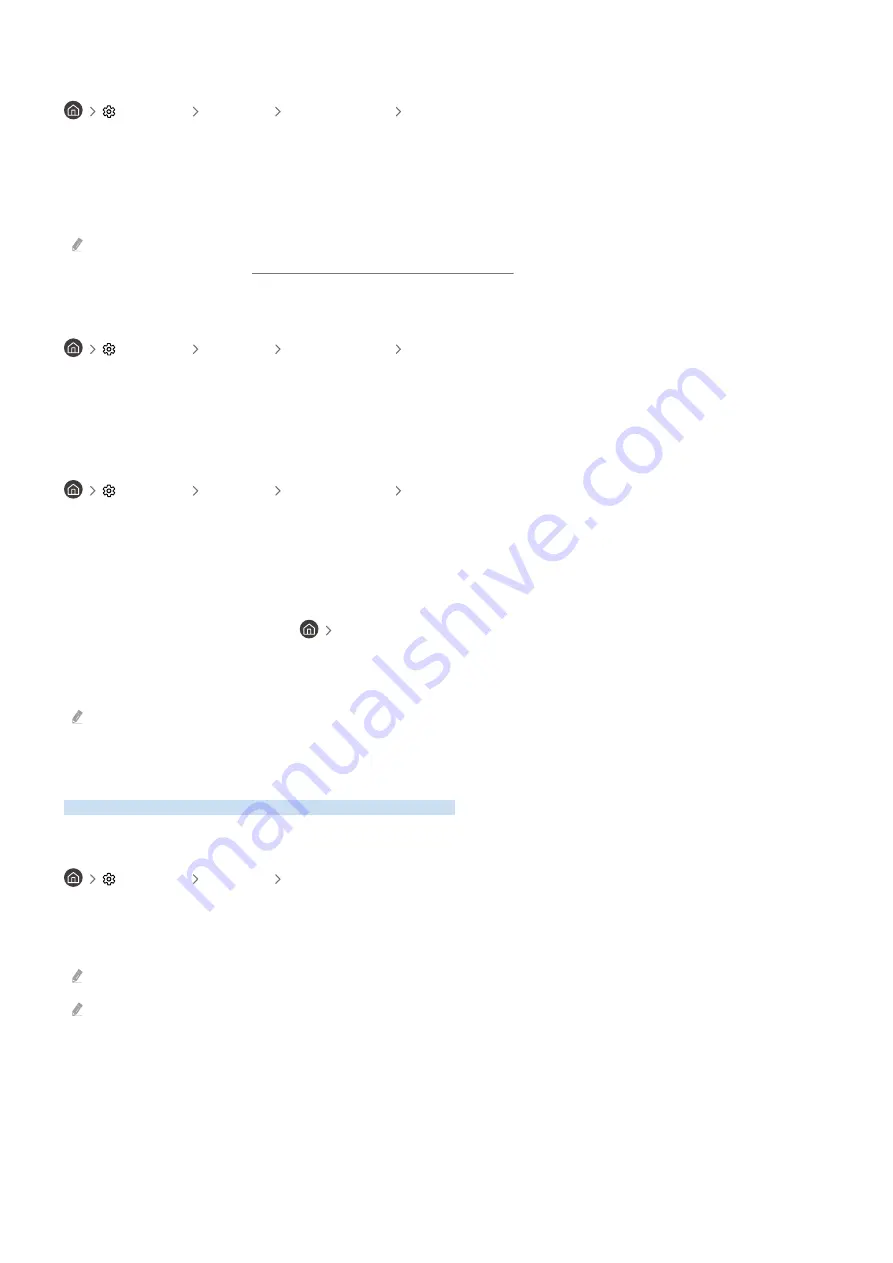
Using Multiple Audio Output for the Visually Impaired
Settings General Accessibility Multi-output Audio
This feature outputs the TV's audio via a Bluetooth headphone and the TV's speakers simultaneously to allow a
visually impaired person and their family members to watch TV together at volume levels that are comfortable for
everyone. The visually impaired person can listen to the TV via a Bluetooth headphone at a higher volume than the
TV's speakers.
Multi-output Audio
option is activated when a Bluetooth headphone is connected. For more information on connecting a
Bluetooth device, see the “Listening to TV Audio via a Bluetooth Device” section.
Enlarging Sign Language Window for the Hearing-Impaired
Settings General Accessibility Sign Language Zoom Settings
It’s possible to enlarge the sign-language window on display. Set
Sign Language Zoom
to
On
and then adjust the
window’s position and aspect ratio under
Edit Sign Language Zoom
.
Configuring Remote Button Repeat
Settings General Accessibility Remote Button Repeat Settings
Decrease the rate at which remote buttons respond when held down. Set
Slow Button Repeat
to
On
and then adjust
the response rate under
Repeat Interval
.
App for the Visually Impaired (SeeColors App)
You can download
SeeColors
app in
Apps
.
This application helps color blind people feel rich colors on TV through a simple self-check. Through self-check,
colors are changed to be suitable so that each person can experience a richer view of colors.
When the
SeeColors
app is run, specific menus are disabled.
Using Voice Features
You can change the settings of the Voice assistant function.
Changing the Setting of Voice Features
Settings General Voice
You can change the setting of
Bixby
set as
Voice assistant
.
You can change
Voice Wake-up
,
Voice Hint
,
Bixby Voice settings
and
Bixby Profile Settings
.
To use this feature, the TV must be connected to the Internet.
The
Voice Wake-up
function may not be supported depending on the model or geographical area.
- 95 -
















































