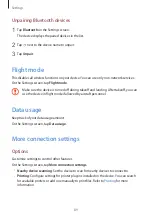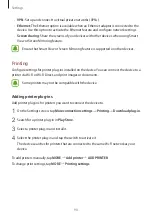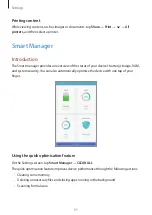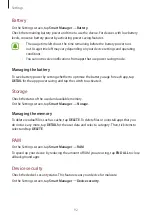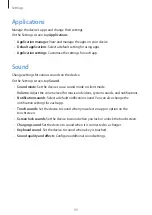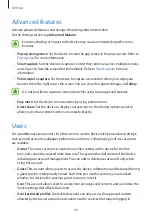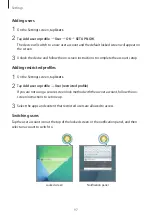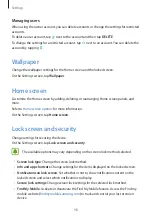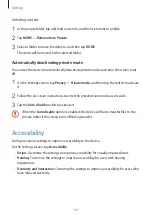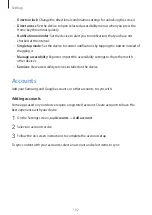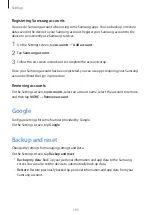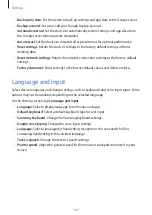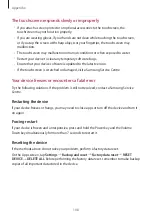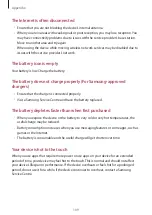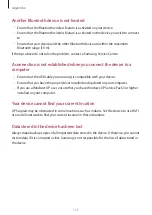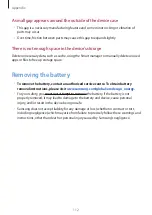Settings
103
Registering Samsung accounts
You need a Samsung account when using some Samsung apps. You can back up or restore
data saved in the device to your Samsung account. Register your Samsung account to the
device to conveniently use Samsung services.
1
On the Settings screen, tap
Accounts
→
Add account
.
2
Tap
Samsung account
.
3
Follow the on-screen instructions to complete the account setup.
Once your Samsung account has been registered, you can use apps requiring your Samsung
account without the sign in procedure.
Removing accounts
On the Settings screen, tap
Accounts
, select an account name, select the account to remove,
and then tap
MORE
→
Remove account
.
Configure settings for some features provided by Google.
On the Settings screen, tap
.
Backup and reset
Change the settings for managing settings and data.
On the Settings screen, tap
Backup and reset
.
•
Back up my data
: Back up your personal information and app data to the Samsung
server. You can also set the device to automatically back up data.
•
Restore
: Restore previously backed up personal information and app data from your
Samsung account.