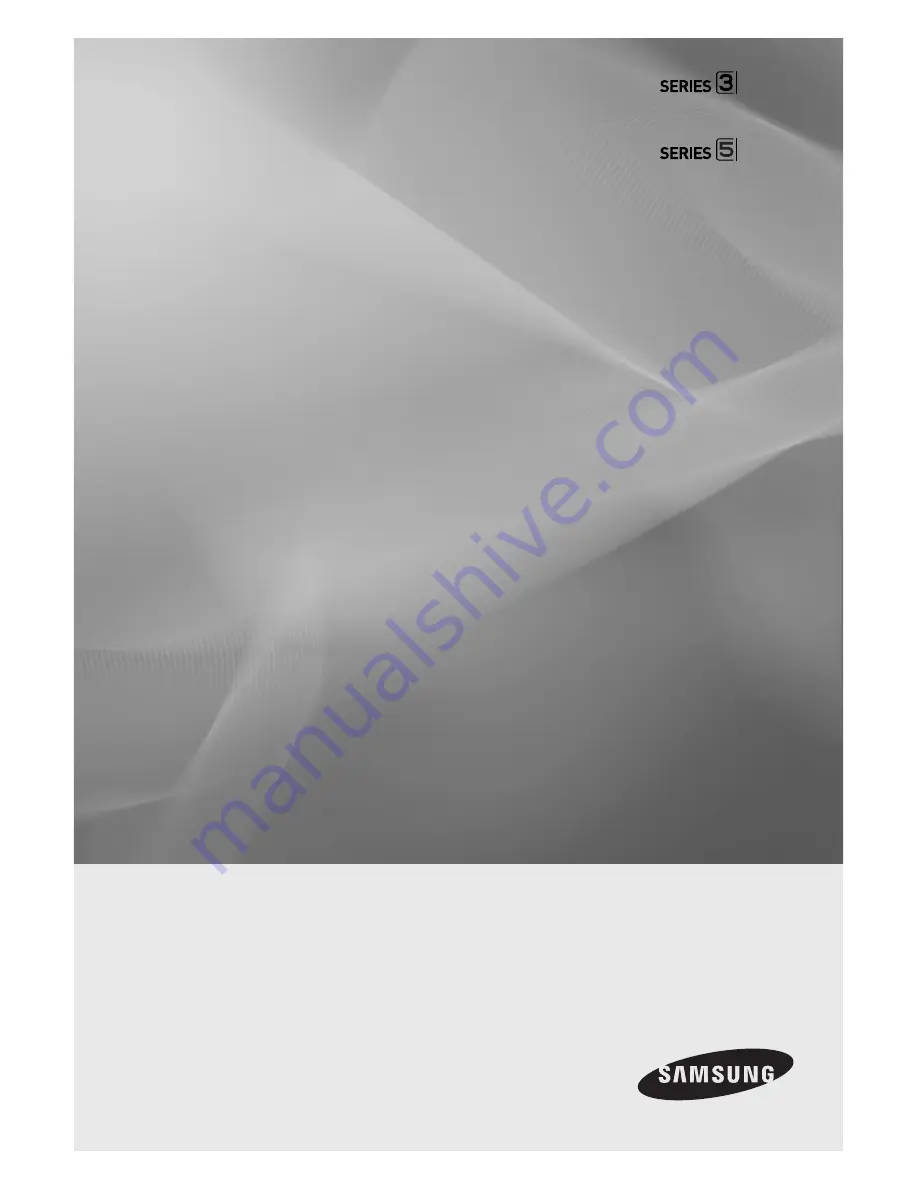
LED TV MONITOR
(MFM TV)
user manual
Thank you for purchasing this Samsung product.
To receive more complete service, please register
your product at
www.samsung.com/register
Model _____________ Serial No. _____________
TD390
TD590
T24D390AK
T27D590AK