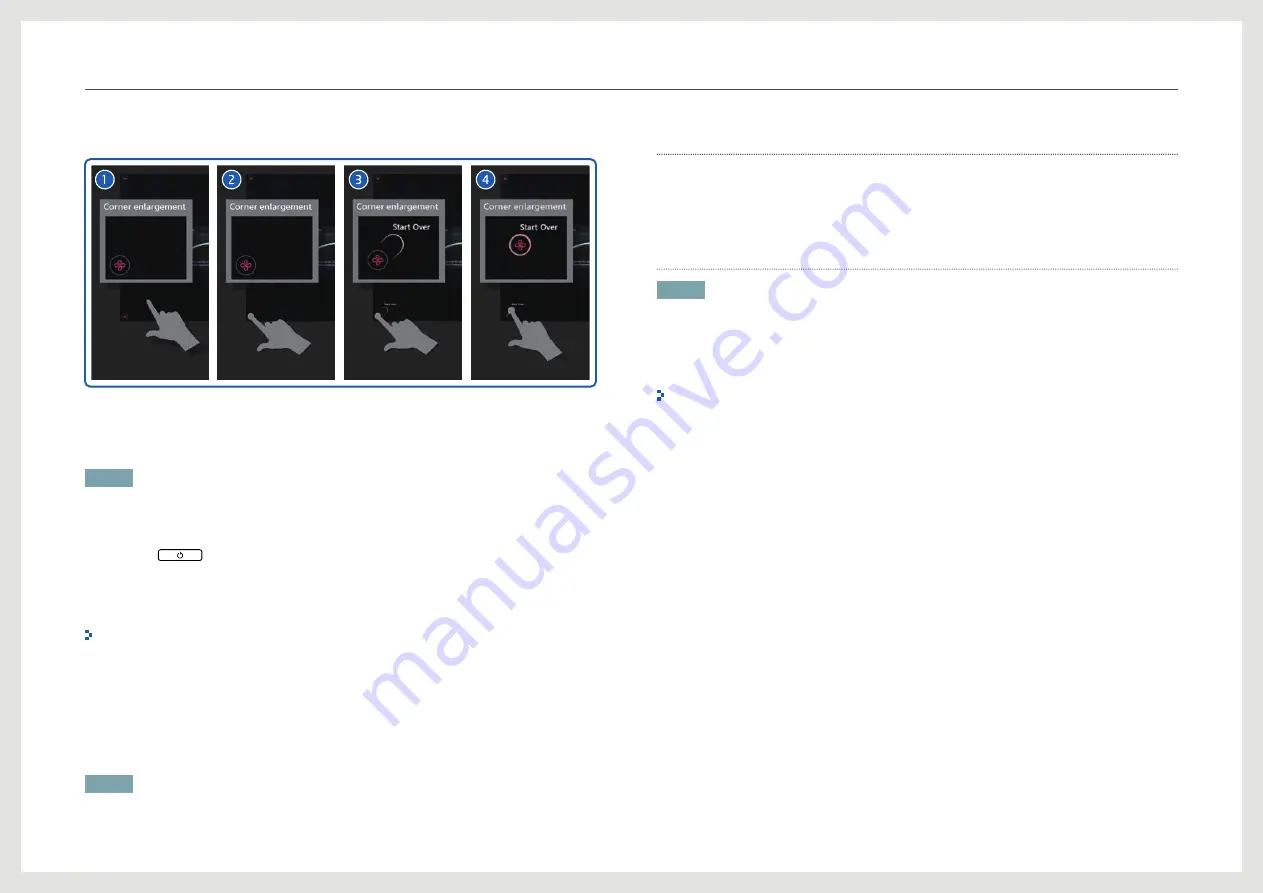
29
Using the product
Closing an Application
Touch and drag an Access Point in the corner diagonally towards the center of the screen.
The display will return to the screen showing the applications available.
Exiting the Surface Mode
NOTE
To close the product, you must close Surface mode to return to Windows mode.
Exiting the mode using the OSD menu
1. Press the
button on the product.
2. In the OSD menu displayed, select
Exit Surface Mode
.
3. Enter your Windows administrator login and password, and select
Exit Surface Mode
.
If you don’t establish password,
Exit Surface Mode
can’t run.
Exiting the mode using a shortcut key
1.
Connect your keyboard to a USB port on the product.
2.
Press Ctrl + Alt + Delete on the keyboard.
3. Select Log off on the screen.
NOTE
You can not log back into Surface Mode from the Windows login screen.
Configuring the system
Please follow the instructions provided in the Microsoft
®
Surface
®
2.0 Administrators Guide
which can be found on the CD that was included with this product, via the Start Menu in
Windows Mode, or on www.surface.com.
Creating a Windows user account
NOTE
To use the product, you must create a Windows user account during installation.
The Windows user account creation screen appears when the product powers on for the first
time after purchase.
Create an account following the instructions on the screen before using the product.
Ensure you set the language for Windows properly when using the product for the first time
after purchase. The language cannot be changed after initial settings are configured.
Please see the Microsoft
®
Surface
®
2.0 Administrator Guide for further instruction.
Microsoft
®
Surface
®
2.0 Administrator Guide can also be downloaded from www.samsunglfd.
com or www.surface.com.






























