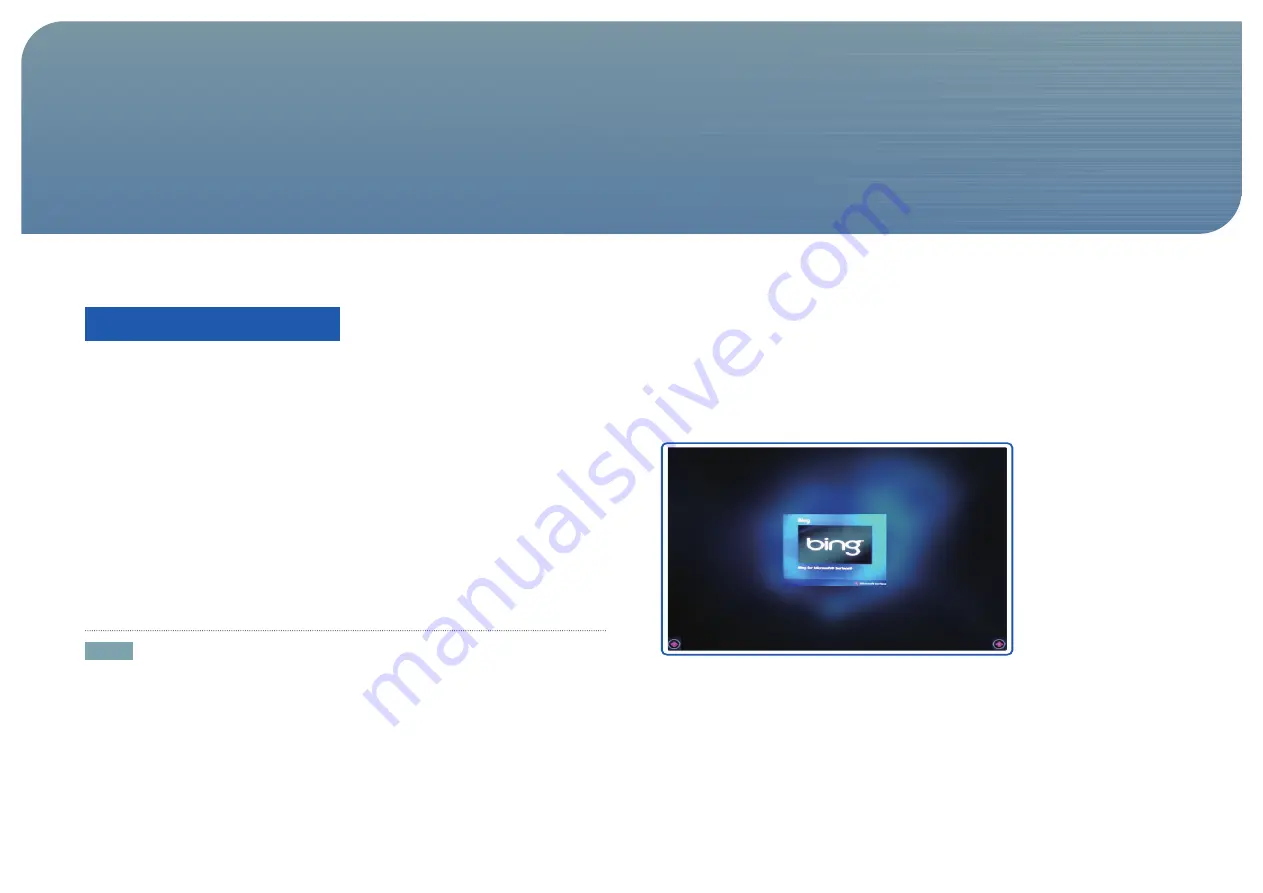
28
About the Product
The Samsung SUR40 for Microsoft
®
Surface
®
includes the Windows 7 operating system,
Surface 2.0 with PixelSense™ technology, and the
Bing™ for Microsoft
®
Surface
®
application.
Other applications and custom solutions come from the many, worldwide Surface development
partners. You can find a Surface partner and applications on www.surface.com or use the
Surface 2.0 software development Kit (SDK) to create your own applications.
Download the Surface 2.0 SDK from www.msdn.com/windows/surface.
With this product, you can use it in a variety of ways including as a table, mounted on the
wall (satisfies VESA mount standards), or in a custom enclosure. Multiple people can use the
device at the same time with 52 simultaneous inputs. Objects using Surface tags (8-bit optical
tags) can trigger digital content and control an application experience.
Learn more about the unique features of Surface computing and this device at www.
samsunglfd.com or www.surface.com.
Windows and Surface Mode
NOTE
• In Surface mode, the product can only be controlled by touch input.
• Windows mode is the standard Windows 7 desktop which is used for product configuration
and administration. Surface mode is the user-facing experience that is controlled by touch
and tagged objects. Enter Surface mode for deployment using the instructions next.
Entering the Surface Mode
1. On the Windows desktop, click the
Enter Surface Mode
icon.
2. When the Surface Application screen is displayed, tap the Surface icon in the middle of the
screen.
3.
A list of applications available will be displayed as shown below.
4. Move left or right on the screen then tap to select the desired application.
Using the Product
Chapter. 4






























