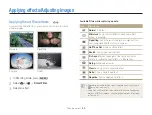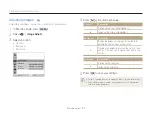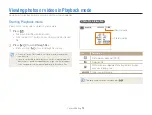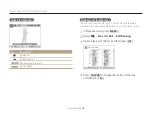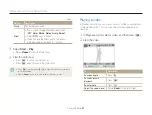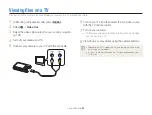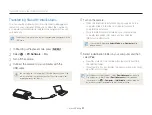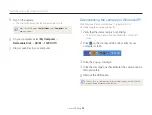Playback/Editing
80
Viewing photos or videos in Playback mode
Playing a slide show
Apply effects and audio to a slide show of your photos. The slide
show function does not work for videos.
1
In Playback mode, press [
m
].
2
Select
C
.
3
Select a slide show effect option.
•
Skip to step 4 to start a slide show with no effects.
* Default
Option
Description
Start
Set whether or not to repeat the slide show.
(
Play
,
Repeat
)
Images
Set the photos you want to view as a slide show.
•
All
*: View all photos in a slide show.
•
Date
: View photos captured on a specific date
in a slide show.
•
Select
: View selected photos in a slide show.
Interval
•
Set the interval between photos.
(
1 sec
*,
3 sec
,
5 sec
,
10 sec
)
•
You must set the Effect option to
Off
to set the
interval.
Viewing panoramic photos
View photos captured in Live Panorama mode.
1
In Playback mode, press [
F
/
t
] to scroll to a desired
panoramic photo.
•
The entire panoramic photo appears on the screen.
2
Press [
o
].
•
The camera automatically scrolls through the photo from left to
right for a horizontal panoramic photo and from top to bottom
for a vertical panoramic photo. The camera then switches to
Playback mode.
•
While playing back a panoramic photo, press [
o
] to pause
or resume.
•
After you have paused the playback of a panoramic photo,
press [
D
/
c
/
F
/
t
] to move the photo horizontally or
vertically, depending on the direction you moved when
capturing the photo.
3
Press [
m
] to return to Playback mode.
The camera automatically scrolls through the panoramic photo only if the
longest side of the photo is two or more times longer than the shortest side.