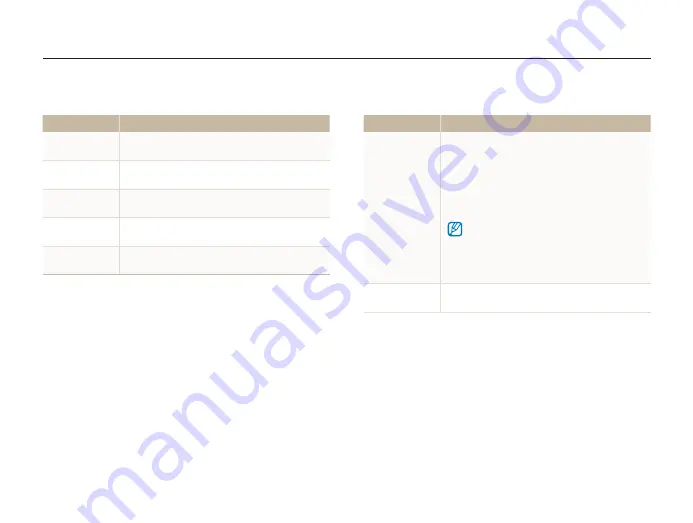
Settings
110
Settings menu
Sound
* Default
Item
Description
Volume
Set the volume of any sound.
(
Off
,
Low
,
Medium
*,
High
)
Beep Sound
Set to emit sounds when you touch the screen or
switch modes. (
Off
,
On
*)
Shutter Sound
Set the sound the camera emits when you press
the shutter button. (
Off
,
1
*,
2
,
3
)
Start Sound
Set the sound the camera emits when you turn on
your camera. (
Off
*,
1
,
2
,
3
)
AF Sound
Set to emit a sound when you half-press the
shutter button. (
Off
,
On
*)
Display
* Default
Item
Description
Start Image
Set a start image to display when the camera
turns on.
•
Off
*: Display no start image.
•
Logo
: Display a default image stored in the
internal memory.
•
User Image
: Display a custom image. (p. 94)
•
The camera will save only one User Image in the
internal memory at a time.
•
If you select a new photo as a User Image or
reset your camera, the camera will delete the
current image.
Guide Line
Set a grid to help you compose a scene.
(
2 X 2
*,
3 X 3
,
X
,
+
)















































