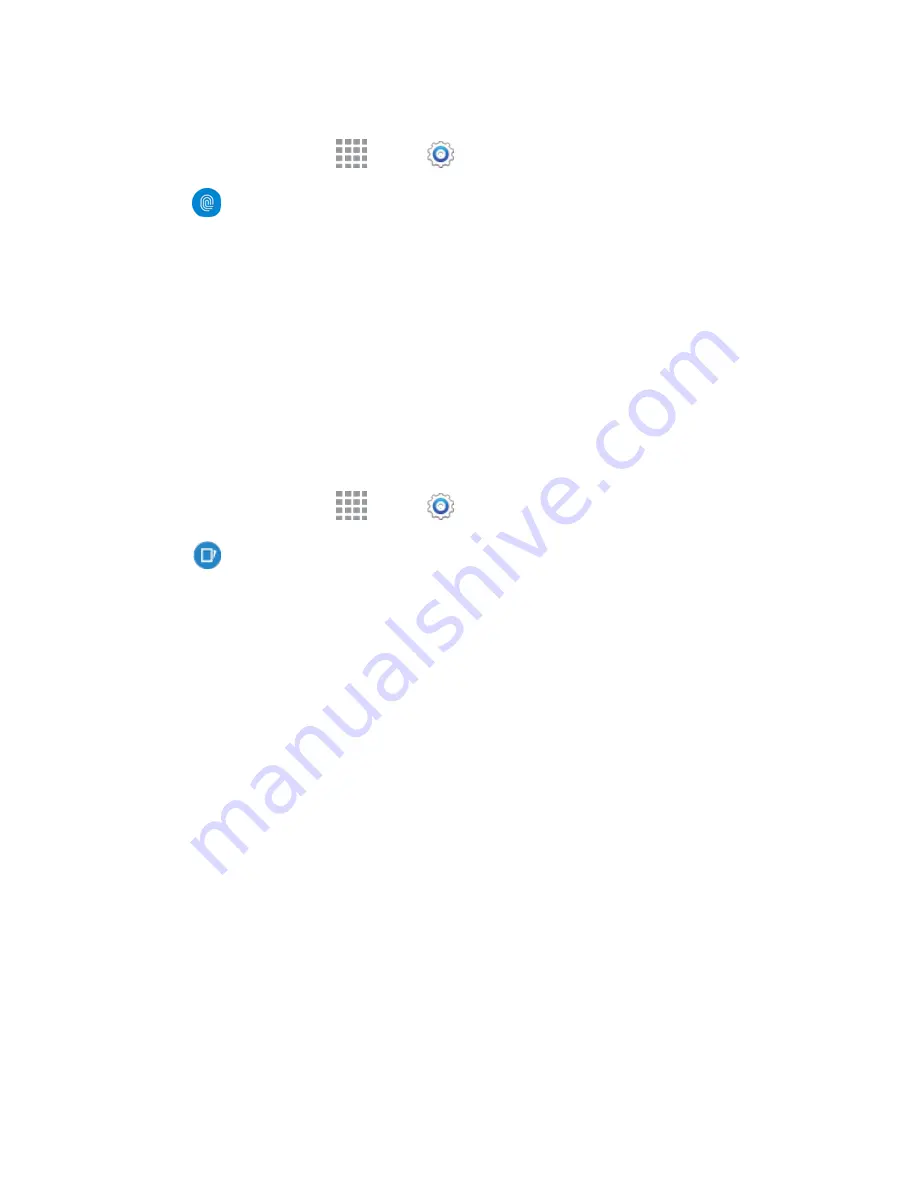
DRAFT
FOR INTERNAL USE ONLY
Settings
168
Additional Settings
1. From a Home screen, tap
Apps
>
Settings
.
2. Tap
Finger
Scanner
for options.
Screen lock
: Change your Screen lock and access Screen lock settings. For more
information, see Lock Screen.
Web sign-in
: Sign-in to websites that can remember your password using your fingerprints.
Verify Samsung account
: Verify your identity using your fingerprint when logging in to your
Samsung account.
Pay with PayPal
: Make payments using via your PayPal account using your fingerprints.
Motions and Gestures Settings
The Motion settings allow you to set up various Motion activation services.
1. From a Home screen, tap
Apps
>
Settings
.
2. Tap
Motions and gestures
to configure features. Tap the
ON/OFF
switch to turn a feature
on or off. When a feature is on, tap the feature name to configure options:
Air browse
: When on, you can scroll between items like pictures, pages, or music tracks by
moving your hand up and down, or left and right above the screen. Tap the ON/OFF switch to
turn the feature on, and then configure options:
•
The body of emails
: Use air browse to scroll through the body of emails.
•
Gallery
: Use air browse to move between pictures in Gallery
•
Internet
: Use air browse to scroll through a web page and move between open windows
in the Internet app.
•
Music
: Use air browse to change music tracks on the Music screen.
•
Music on lock screen
: Use air browse to change music tracks on the lock screen.
•
S Note
: Move between pages while in View Mode.
Direct call
: Lift the device to your ear while viewing a contact to call the contact. Tap the
ON/OFF
switch to turn the feature on or off.
Smart alert
: Lift the device to receive notifications of missed calls and notifications that
occurred while the device was stationary. Tap the
ON/OFF
switch to turn the feature on or
off.






























