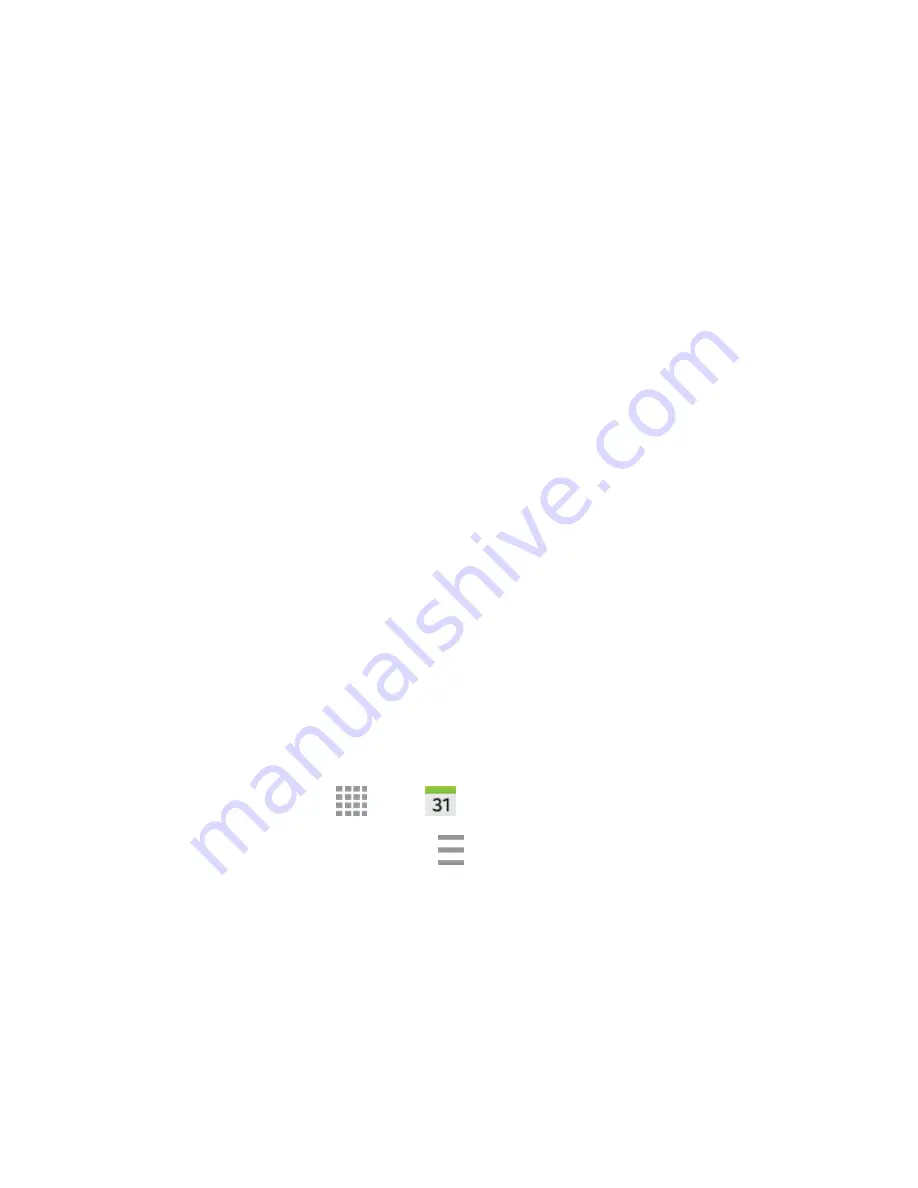
DRAFT
FOR INTERNAL USE ONLY
Tools and Calendar
106
Event Alerts
When your device is turned on and you have an event alarm scheduled, your device alerts you and
displays the event summary. There are several ways your device alerts you to scheduled events:
●
By playing the assigned ringtone.
●
By showing the
Alert
screen.
Event Reminders
When your device is turned on and you have an event alarm scheduled, there are several ways your
device alerts you to scheduled events:
●
By playing a short beep.
●
By indicating an icon within the Status bar.
To view additional options:
1. Tap the
Status
bar, and then slide your finger down the screen to open the Notification Panel.
2. Tap the upcoming event name from the onscreen list to display the event within the
Calendar
notifications screen.
3. Tap an option.
Set snooze duration
to set the length of time to allow before you are reminded of the event.
Choose from:
3 minutes
,
5 minutes
,
10 minutes
,
15 minutes
, or
30 minutes
.
Snooze
to be reminded of the event at a future time.
Dismiss
to dismiss the reminder.
View Events
The following procedure helps you view your calendar events.
1. From a Home screen, tap
Apps
>
Calendar
.
2. To view a Calendar event farther out, tap
Menu
, and then tap
Week
or
Month
.
3. Tap the day for which you would like to view events.
4. To display an event’s details, tap it from the current screen.
Day View
Day view shows hours for that day.
While in Day view:






























