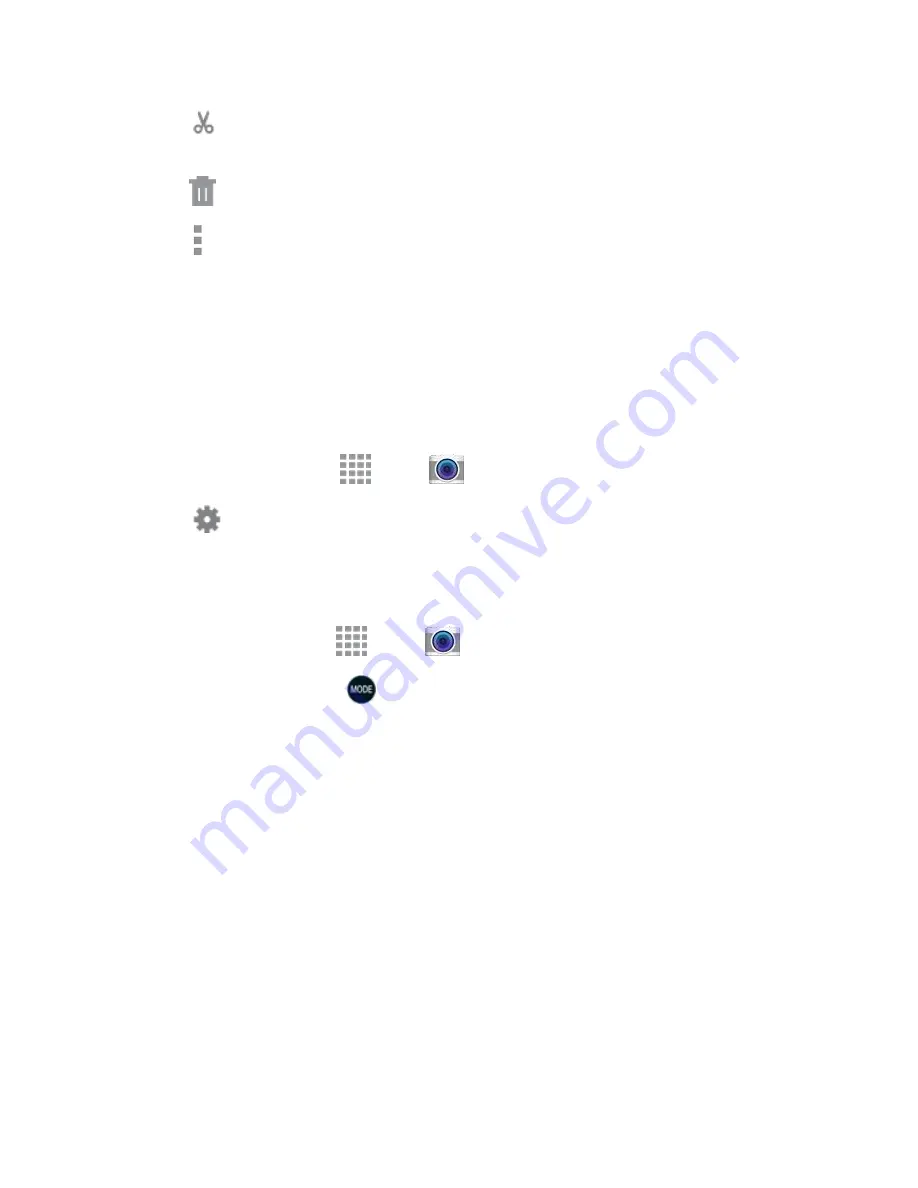
DRAFT
FOR INTERNAL USE ONLY
Pictures and Video
92
Video trimmer
: Edit the length of the video. Drag the trimmer from the end of the video
(the right side of the screen), to shorten the video.
Delete
: Erase the current video.
More options
: Choose other options.
Configure the Camera
Camera settings are special options that you can choose, right on the camera screen, to make taking
pictures or recording videos easy, and to make your pictures or videos special.
Customize Shortcuts
The Camera screen offers two customizable shortcuts, to give you the ability to choose favorite settings
on the fly.
1. From a Home screen, tap
Apps
>
Camera
.
2. Tap
Settings
, and then touch and drag settings to or from the two shortcuts.
Choose a Shooting Mode
Your device’s camera offers many shooting modes, to make your pictures or videos special.
1. From a Home screen, tap
Apps
>
Camera
.
2. On the Camera screen, tap
to choose a shooting mode. Scroll available modes, and then tap
a mode to select it. Modes include:
Auto
: Automatically adjusts the exposure to optimize the color and brightness of pictures. In
Auto mode, you can take single or burst shots (take burst shots by holding Capture to take
multiple shots until you lift your finger).
Beauty face
: Automatically enhances facial features.
Shot & more
: Take burst shots and apply various effects.
Selfie alarm
: Use the rear camera to take a selfie. The camera automatically detects and
focuses on your face, giving you an alarm as it is about to take the picture.
Panorama
: Take multiple pictures to merge into one expansive picture. You can create a
horizontal or vertical panorama picture.
Virtual tour
: Create an interactive tour of your surroundings.






























