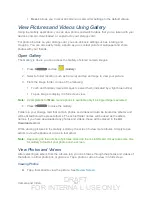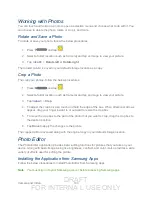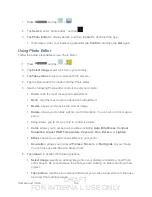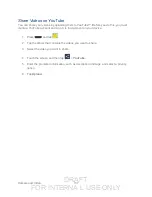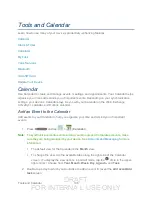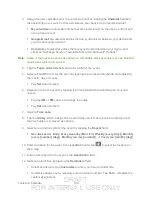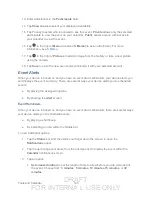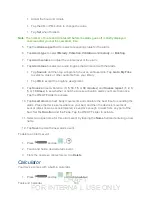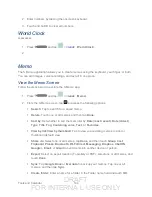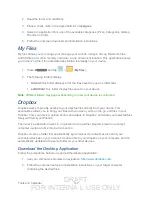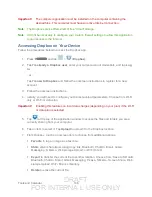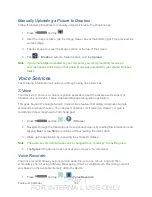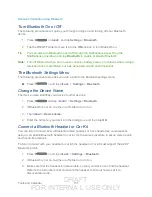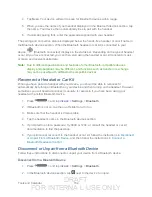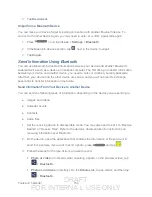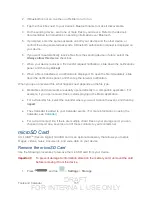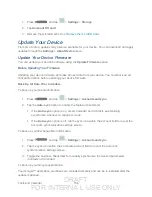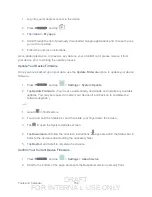DRAFT
FOR INTERNA L USE ONLY
Tools and Calendar
145
Rename
: Touch a memo or folder, enter the new memo or folder name, and touch
OK
.
Move
: Move a memo to a folder.
Copy
: Copy the selected memo to the clipboard.
Lock
: Lock the selected memo using your PIN lock.
: Tap one or all memos, tap
, and then send the memos to a Samsung
printer.
Settings
: The S Memo settings are:
•
Auto Sync
: Sync your settings on your device or save them to you Samsung
account.
•
Change PIN
: Set a PIN number to use to lock your memos.
•
Screen timeout
: Tap to select the length of time that the screen will display
when you are in the S Memo application. Choose from
15 seconds
,
30
seconds
,
1 minutes
,
2 minutes
,
5 minutes
, or
10 minutes
.
•
Handwriting language update
: Tap to update the software that translates your
handwriting into text.
•
Auto hide toolbar
: Tap to hide the toolbar when entering a memo.
Tutorial
: Displays a tutorial that explains various S Memo details.
Create a New Memo
Follow the steps below to create a new memo or expand or reply to an existing memo using the
S Memo app.
1. Press
and tap
>
<icon>
.
2. Tap an existing Memo to open it and then tap the screen to enter edit mode.
- or -
Tap
to start a new memo in text mode with the keyboard displayed or tap
to
start a new memo in drawing mode using your finger or a compatible onscreen writing
tool. You can change back and forth in a memo to add text with the keyboard and the
pen.
Note
: If you delete the S Memo shortcut from any screen, you can still access the application
by tapping
>
<icon>
.