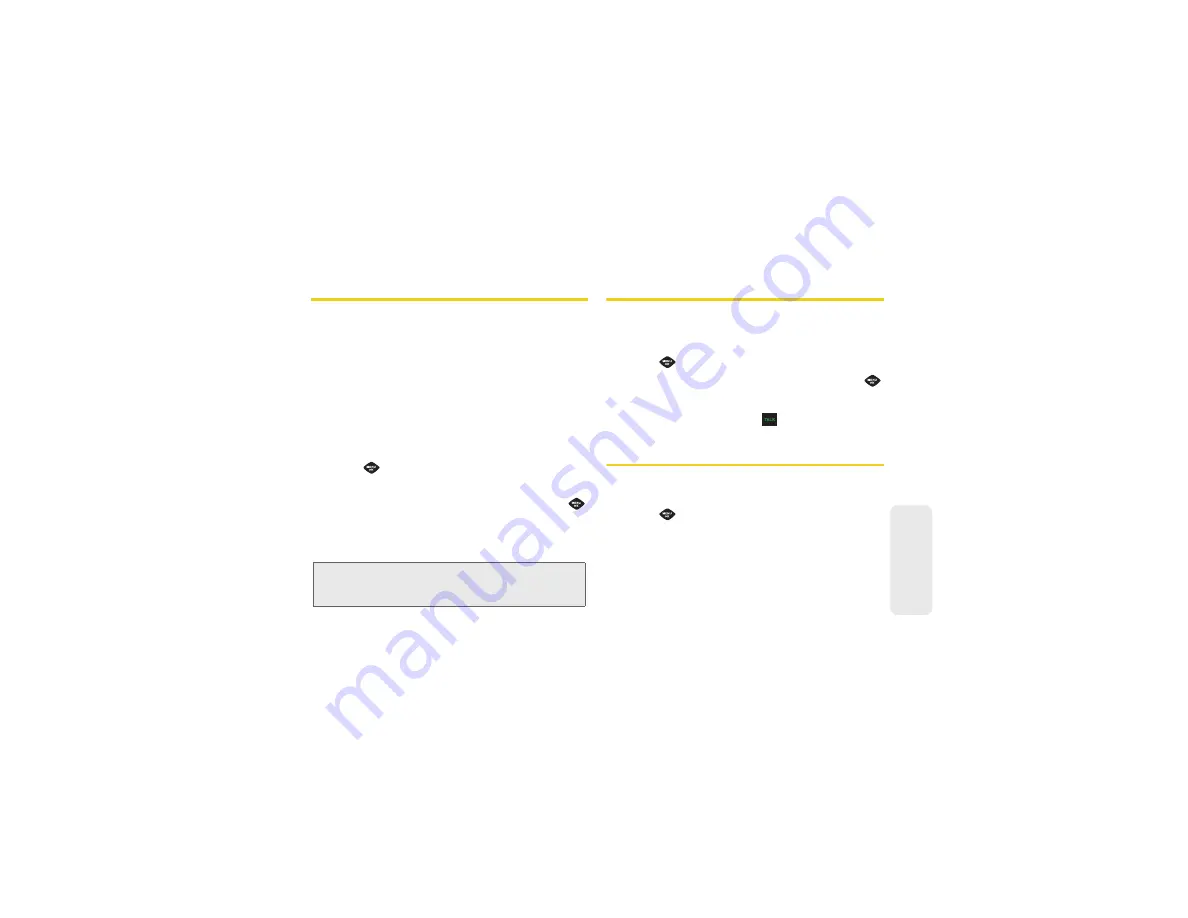
43
Histor
y
Saving a Number From History
Your phone can store up to 600 Contacts entries.
Contacts entries can store up to a total of 4200 phone
numbers, and each entry’s name can contain 64
characters.
1.
Highlight a History entry and press
OPTIONS
(right
softkey)
> Save
.
2.
Select
New Entry
to create a new Contacts entry for
the number or
Existing
Entry
to save the number to
an existing entry.
3.
Use the keypad to type in the new entry name and
press .
– or –
Highlight an existing Contacts entry and press
.
After you have saved the number, your phone displays
the new Contacts entry. (See “Contacts Entry Options”
on page 45.)
Prepending a Number From History
If you need to make a call from History and you are
outside your local area code, you can add the
appropriate prefix by prepending the number.
1.
Press
> History
.
2.
Highlight an existing Contacts entry and press
.
3.
Press
OPTIONS
(right softkey)
> Prepend
.
4.
Enter the prefix and press
to call the number.
Erasing History
To erase individual History entries, see “History
Options” on page 41.
1.
Press
> History
.
2.
Press
OPTIONS
(right softkey)
> Delete All
.
3.
If you are certain you want to erase the History,
select
DELETE
(left softkey).
– or –
Select
CANCEL
(right softkey) to return to the
previous menu.
Note:
You cannot save phone numbers already in your
Contacts or from calls identified as
No Caller ID
or
Restricted
.
Содержание SPH-M360
Страница 6: ......
Страница 10: ......
Страница 11: ...Section 1 Getting Started ...
Страница 17: ...Section 2 YourPhone ...
Страница 81: ...Section 3 Sprint Service ...
Страница 103: ...Section 4 Safety and Warranty Information ...
Страница 120: ......
















































