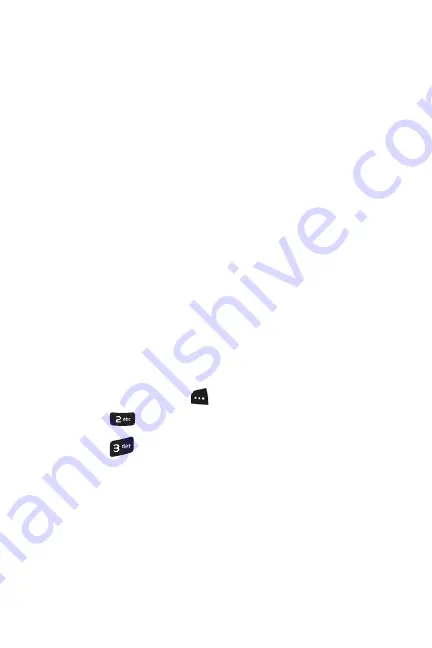
42 Navigating Through Menus
Navigating Through Menus
Menu Styles
Your phone can display the various features and options in one of
two different menu styles,
Icon
and
List
. Regardless of which style
you prefer, menu organization and key commands do not change.
List Style
List style displays all the various menu choices in a vertical list. As
you navigate through the menu, options are highlighted. You can use
your navigation keys to scroll through menus quickly and easily. The
scroll bar at the right of the menu keeps track of your position in the
menu at all times.
•
To navigate through a menu, simply press the navigation key
up or down. If you are in a first-level menu, such as
Settings
,
you may also navigate to the next menu by pressing the
navigation key left or right.
•
You can also press the number corresponding to the menu
choice. For example, if you want to view your last dialed call:
1.
Press the left softkey
for
MENU.
2.
Press
for
Call History
.
3.
Press
for
Dialed Calls
.
Icon
Icon style displays the first level menu choices with graphical icons
arranged in a grid pattern. In other menu levels, choices are arranged
in a vertical list, similar to List style.
•
To navigate through a first level menu, simply press the
navigation key in the direction towards your desired menu






























