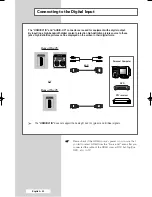English - 45
Use the remote control to switch between viewing signals from
connected equipment, such as VCR, DVD, Set-Top box and the TV
source (broadcast or cable).
1
Press the
MENU
button.
Result:
The main menu is displayed.
2
Press the
…
or
†
button to select
Input
.
Result:
The options available in the
Input
group are
displayed.
3
Press the
ENTER
button.
Result:
The options available in the
Source List
group are
displayed.
4
Press the
ENTER
button again.
5
Press the
…
or
†
button to select signal source, then press the
ENTER
button.
➢
You can also set these options simply by pressing the
SOURCE
button. If you change the external source while
viewing, pictures might take a short period of time to be
switched.
Viewing an External Signal Source
Input
Source List
: TV
√
√
Edit Name
√
√
TV
Move
Enter
Return
Source List
TV
Ext.1
- - - -
Ext.2
- - - -
Ext.3
- - - -
AV
- - - -
S-Video
- - - -
Component
- - - -
†
†
More
TV
Move
Enter
Return
1_BP68-00389B-00Eng 7/29/04 1:43 PM Page 45
Содержание SP50L7HX
Страница 2: ......
Страница 63: ...English 63 Memo ...