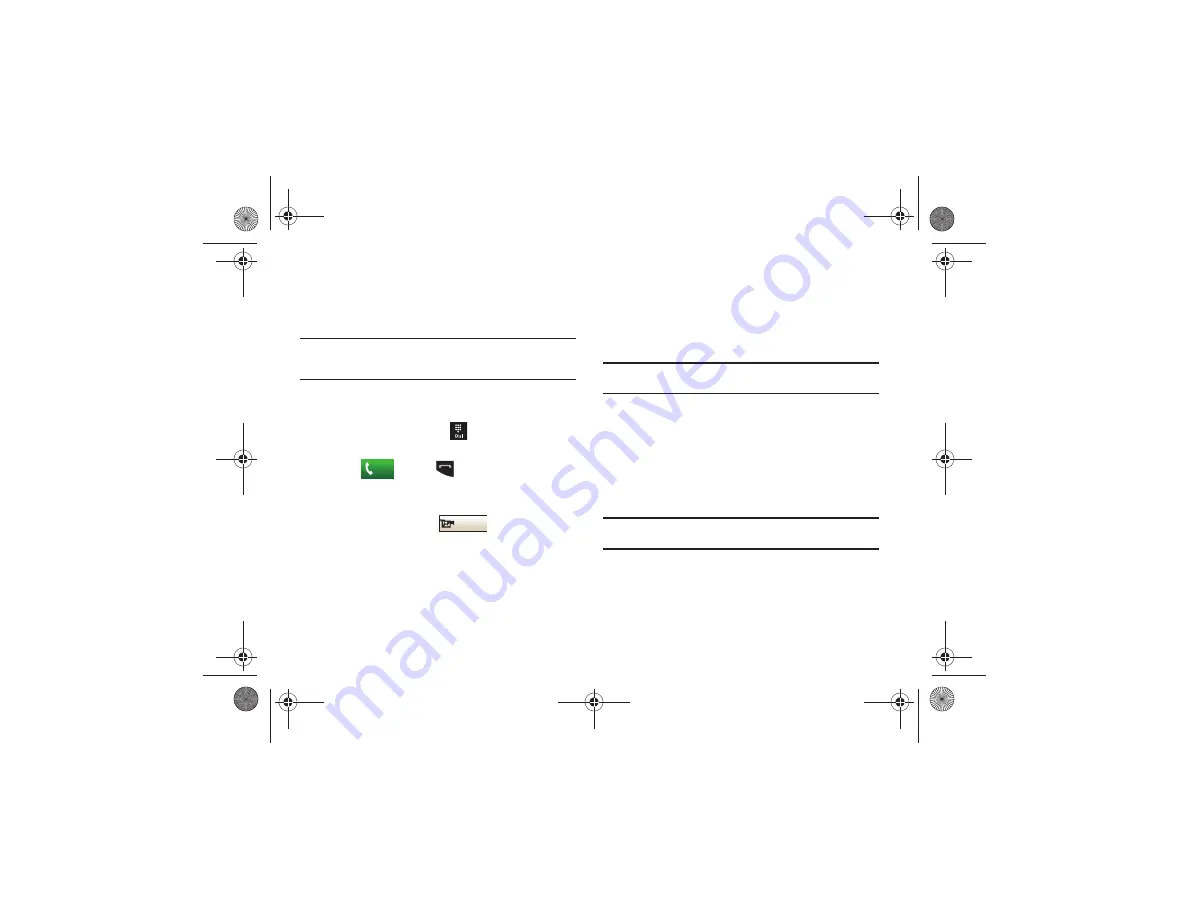
Call Functions 37
Video Share
The Video Share feature allows you to place a call and share live
or recorded video while on the call. You can initiate or receive
video by using the following steps.
Note:
In order to share video, both parties must be subscribed to Video
Share, both must have phones that support Video Share, and both
must be in a 3G coverage area.
Initiating and Receiving a Video Share Session
To initiate and receive a Video Share session:
1.
From the Idle screen, touch
and use the on-screen
keypad to enter the number you want to dial.
2.
Touch
or press
.
3.
Once the call is answered, if you are both capable of Video
Sharing, the Video Share icon appears on the screen and
turns from grey to black (
).
Video Share Ready
appears at the upper line of the recipient’s number or
name.
4.
Touch and hold the
Video Share
on-screen button to invite
the other party to see a video shot from your phone.
“
Inviting ###-###-####
” displays. A message is sent to
the recipient “
###-###-#### Wants to Share Video With
You
.”
Important!:
When establishing a Video Share session, only the sender of the
video clip can save the file.
5.
The recipient receives a Video Share pop-up to either
Accept
or
Reject
the
Video Share
call. They should press
the
Accept
soft key to continue or
Reject
soft key to reject
the invitation.
6.
If the
Auto Record
option is
On
, the recording starts
whenever the Video Share call is accepted.
Note:
The
Auto Record
option (page 121) must be enabled for this popup to
be displayed.
7.
During a Video Share session, your options are displayed
as icons on the screen. Touch the corresponding icon to
activate the feature.
Call
Video Share
a817 Blink.book Page 37 Monday, October 4, 2010 10:03 AM






























