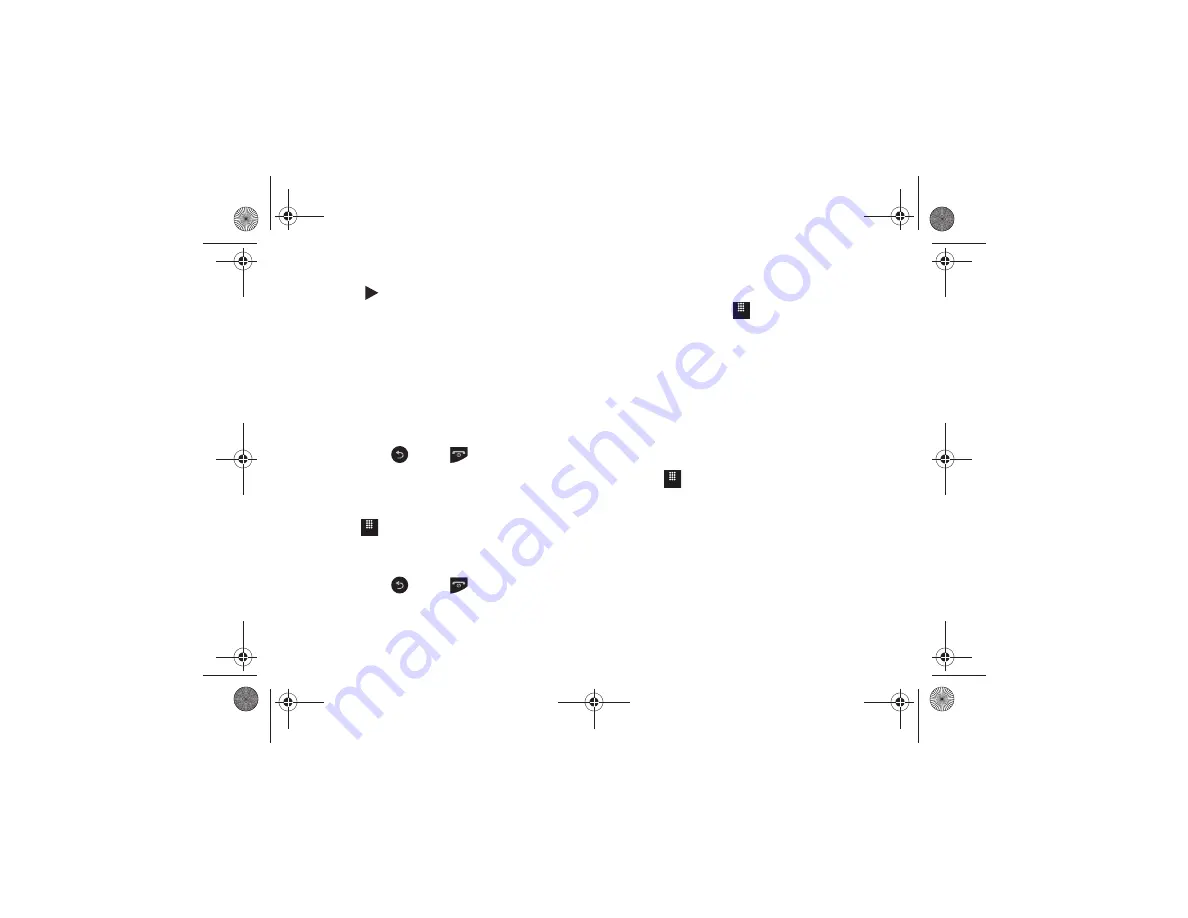
Tools 155
4.
Once stopped, choose from one of the following options:
• Play
:
(
)
allows you to play the memo.
• Record
: allows you to save the current memo and begin another
session.
• Send via
: allows you to send your voice clip to other people using
either a message or to a Bluetooth device.
• More
: provides these additional functions.
–
Delete
: allows you to delete the current memo.
–
Set as
: allows you to set the current recording as a Caller Ringtone for a
specific contact or an Alarm Tone.
–
Properties
: displays the Name, Format, Size, and so on, of the current
recording.
5.
To exit, press
or press
.
Recorded Audio Folder
This folder shows a list of audio clips that have been recorded
and saved. To access this folder, use the following steps:
1.
Touch
➔
My Stuff
➔
Audio
➔
Recorded Audio
.
2.
Touch a pre-recorded memo from the list to begin
playback.
3.
To exit, press
or press
.
Record Audio Settings
To configure the filename and maximum length for a recording.
1.
From Idle mode, touch
➔
Tools
➔
Record Audio
➔
Settings
.
2.
Touch the following field and edit the information:
•
Recording time
: allows you to choose the maximum limit allowed
for the recorded audio file (1 Minute, 2 Minutes, 3 Minutes,
4 Minutes, 5 Minutes, 60 Minutes, or Limit for MMS).
3.
Touch
Save
.
Alarms
This feature allows you to name an alarm and set it to ring at a
specific time.
1.
Touch
➔
Tools
➔
Alarms
➔
Create Alarm
.
The following options display:
• Alarm Name
: allows you to use a specific name for the alarm. The
name appears on the display when the alarm activates.
• Alarm Time
: allows you to set the time at which the alarm sounds.
Use the
Keypad
mode to adjust the
Hour
,
Minute
, and
AM
/
PM
values manually or the
Wheel
mode by using the
+
(up) or
-
(down)
buttons or by quickly sweeping your fingertip over the numbers.
Touch
Set
to save the new values.
Menu
Menu
Menu
a817 Blink.book Page 155 Monday, October 4, 2010 10:03 AM






























