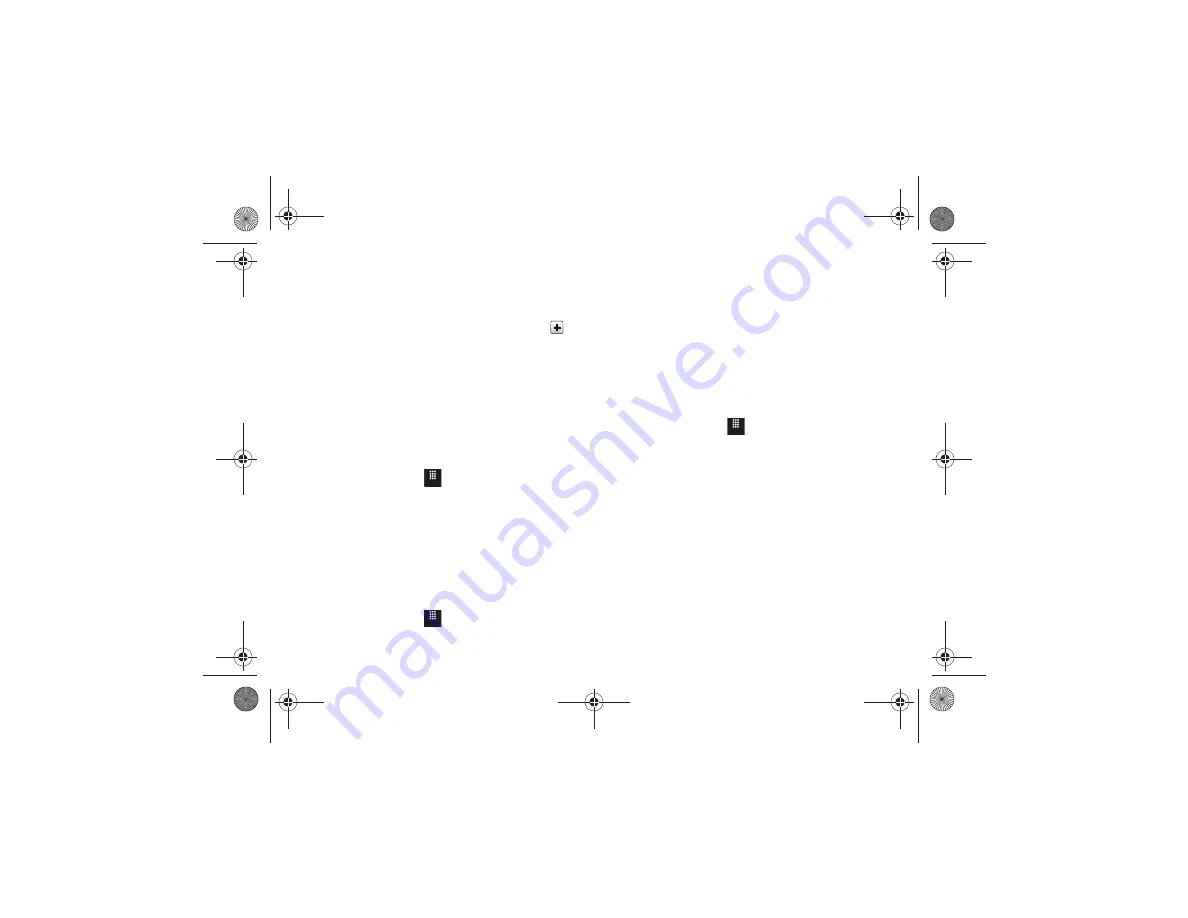
62
4.
Touch
Group Ringtone
to choose an audio file for
assignment to this new group. Choose from
Tones
,
Music
,
or
Recorded Audio
categories.
•
Touch a music file to play a short sample and then touch
to
complete the assignment.
5.
Touch
Group Vibration
to choose a vibration type for
assignment to this new group. Choose from five vibration
options (
Vibration 1
through
Vibration 5
).
•
Touch a vibration option to activate a short sample and then touch
Save
to complete the assignment.
6.
Touch
Save
to store the new Group category.
Adding an Entry to a Group
1.
In Idle mode, touch
➔
Address Book
➔
Groups
.
2.
Touch a group entry, then touch
Add Member
.
3.
Touch the box next to an individual entry.
– or –
Touch
Select All
to select all entries.
4.
Touch
Add
.
Removing an Entry from a Group
1.
In Idle mode, touch
➔
Address Book
➔
Groups
.
2.
Touch a group entry, then touch
Remove Member
.
3.
Touch the box next to an individual entry.
– or –
Touch
Select All
to select all entries.
4.
Touch
Remove
.
Editing a Caller Group
To edit a Group entry, there must be at least one member as part
of the selected group.
1.
In Idle mode, touch
➔
Address Book
➔
Groups
.
2.
Touch a current Group entry.
3.
Touch
More
➔
Edit Group
.
4.
Make modifications to the
Group Name
,
Group Picture
,
Group Ringtone
, and
Group Vibration
5.
Touch
Save
to store your changes.
Address Book Favorites
Once you have stored phone numbers in the Address Book, you
can add them to your Favorites list.
Menu
Menu
Menu
a817 Blink.book Page 62 Monday, October 4, 2010 10:03 AM






























