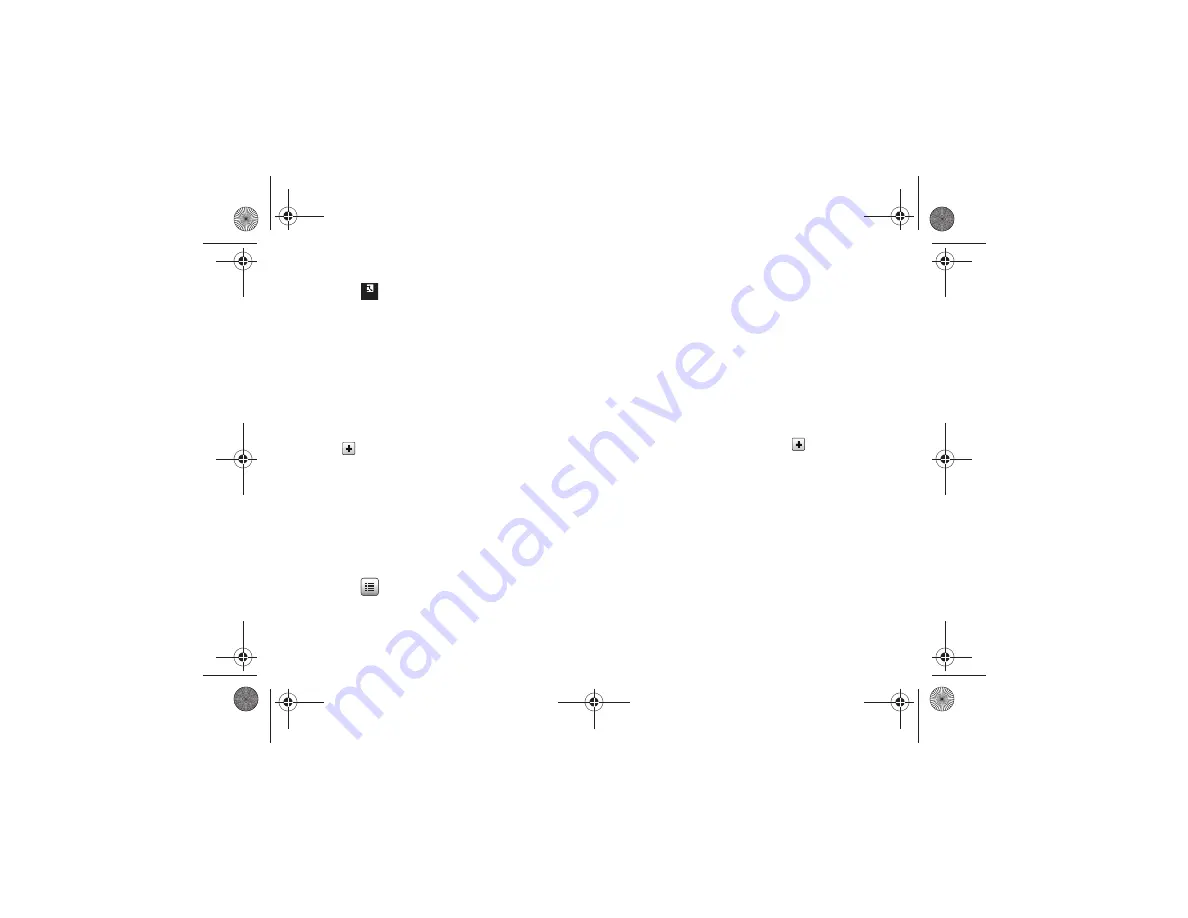
Contacts and Your Address Book 55
Saving a Number from the Idle Screen
1.
Touch
➔
Create Contact
. This opens the Add New
Contact screen.
2.
Touch the image icon and assign a picture to the new entry
by choosing one of three options:
• Reset
: although not an option with a new entry, deletes any
previously assigned image.
• Take Photo
: to use the camera to take a new picture and assign it
to this entry.
• Caller Image
: to retrieve a previously stored image from your
Pictures folder and assign it to this entry. Select an image and touch
to assign the image and return to the previous
Add New
Contact
screen.
3.
Touch the
First Name
and
Last Name
fields and use the
on-screen keypad to enter names for the new entry, and
touch
OK
. (For more information, refer to
4.
Touch the
Mobile
field and use the on-screen keypad to
enter the phone number for the entry, and touch
OK
.
Touch
if you want to change the category type of the
entry. Choose from among:
Home
,
Work
,
Fax
, or
Others
.
5.
Use your fingertip to scroll down the screen and touch any
of the remaining fields to update their information. Touch
OK
, if required, to save your updates. Available fields
consist of:
• Home
: allows you to enter the contact’s home phone number.
: adds a contact email address for this entry.
• Group
: assigns this contact to a group. Touch a group type to
complete the assignment. For more information, refer to
• Ringtone
: assigns a ringtone for this contact information. Choose
from
Tones
,
Music
, or
Recorded Audio
categories. Touch a music
file to play a short sample and then touch
to complete the
assignment.
• Vibration
: assigns a vibration type for this contact information.
Touch a setting (
Vibration 1
through
Vibration 5)
to be provided
with a sample. Touch
Save
to complete the assignment.
• Birthday
: assigns a calendar date for the contact’s birthday. Touch
Set
to store the new date. For more information, refer to
“Scrolling Through Field Entries”
• Note
: allows you to enter notes associated with this contact. For
6.
Touch
Save
to store the new entry into the Address Book.
Contacts
a817 Blink.book Page 55 Monday, October 4, 2010 10:03 AM






























