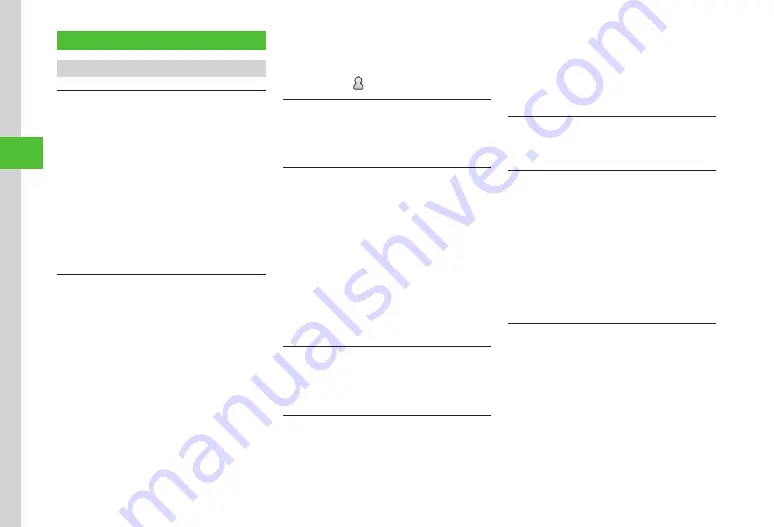
4-16
Messaging
4
Advanced Settings
Sending S! Mail
Specifying Recipient without Phone Book
In S! Mail creation window, select Recipient field
■
To Enter Address from History Records
From
history
→
Select tab menu
→
Sent
or
Received
→
Select a record
■
To Select from Mail Group
From
group
→
Select Mail Group
■
To Enter Phone Number Directly
Enter
number
→
Enter phone number
■
To Enter Mail Address Directly
Enter
address
→
Enter mail address
Adding Address
In S! Mail creation window, select Recipient field
→
i
→
Add
recipients
■
To Select from Phone Book
From
phonebook
→
Search and select entry
(
→
Select phone number or mail address
■
To Enter Address from History Records
From
history
→
Select tab menu
→
Sent
or
Received
→
Select a record
■
To Select from Mail Group
From
group
→
Select Mail Group
■
To Enter Phone Number
Enter
number
→
Enter phone number
■
To Enter Mail Address
Enter
address
→
Enter mail address
・
The number of addresses appears next to the
Recipient field
in S! Mail creation window.
Viewing History Details
In S! Mail creation window, select Recipient field
→
From
history
→
Select tab menu
→
Sent
or
Received
→
Highlight history
→
u
(View)
Deleting Messaging History Records
In S! Mail creation window, select Recipient field
→
From
history
→
Select tab menu
→
Sent
or
Received
■
To Delete a Record
Highlight record
→
i
(Delete)
→
Selected
■
To Delete Multiple Records
i
(Delete)
→
Multiple
→
Check records
→
u
(Delete)
■
To Delete All Records
i
(Delete)
→
All
→
Yes
Changing Address Type to To/Cc/Bcc
In S! Mail creation window, select Recipient field
→
Highlight recipient
→
i
→
Change
to
To
/
Change
to
Cc
/
Change
to
Bcc
Removing Address
In S! Mail creation window, select Recipient field
■
To Remove a Recipient
Highlight recipient
→
i
→
Remove
→
Selected
■
To Remove Multiple Recipients
i
→
Remove
→
Multiple
→
Check recipients
→
u
(Delete)
■
To Remove All Recipients
i
→
Remove
→
All
→
Yes
Viewing Attached File
In S! Mail creation window, select Attach field
→
Select a file
Removing Attached File
In S! Mail creation window, select Attach field
■
To Remove an Attached File
Highlight file
→
i
→
Remove
→
Selected
■
To Remove Multiple Attached Files
i
→
Remove
→
Multiple
→
Check files
→
u
(Delete)
■
To Remove All Attached Files
i
→
Remove
→
All
→
Yes
Inserting Information into S! Mail Messages
In S! Mail creation window, while creating message,
i
→
Insert
■
To Insert Notepad
Notepad
→
Select an item
■
To Insert Barcode
Bar
code
reader
→
(
■
To Insert Phone Number from Phone Book
Phonebook
→
Search and select entry (
→
Select an item
Содержание SoftBank 001SC
Страница 3: ...Memo ...






























