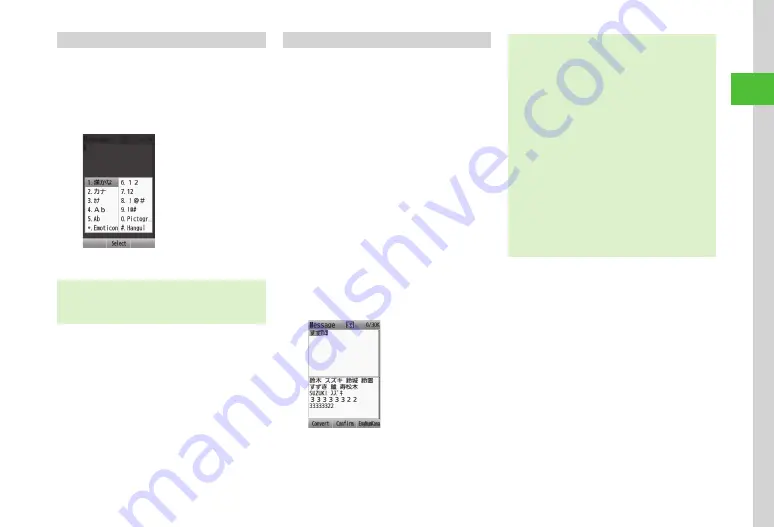
2-7
Basic Operations
2
Changing Entry Mode
Toggle text entry mode: Kanji, Hiragana, Katakana
(single-/double-byte), Alphanumerics (single-/double-
byte), Symbols (single-/double-byte), Pictograms,
Emoticons or Hangul.
a
In text entry window,
j
b
Select entry mode
・
In text entry window, press
k
to toggle to history/
Pict. (Common). Press
j
/
k
to toggle history/
Pict. (Common)/Pict. (All)/Symbol (Full)/Emoticon.
Kana/Kanji
Use predictive entry to convert and enter
characters. Alternatively, directly convert entered
Hiragana. Katakana or pictograms may appear in
Suggestions.
Example: Enter
鈴木
a
In text entry window,
j
b
漢かな
c
3
(three times)
・
す
is entered.
d
d
・
To enter same character continuously,
d
to move cursor to the right.
e
3
(three times)
→
*
・
ず
is entered.
f
2
(twice)
・
き
is entered.
g
Highlight
鈴木
→
f
(OK)
・
After entering hiragana, press
*
to add
゛
or
゜
.
・
After entering hiragana, press
*
to toggle case.
・
Press
c
to cancel a misentry.
・
If you over-toggle character, press
t
to toggle
in reverse.
・
To set as Hiragana, press
f
(Confirm).
・
If no suggestions appear, press
u
(Convert)
→
g
to change conversion range
→
Highlight
conversion alternatives
→
f
(Select)
→
Repeat
steps for other characters.
・
If conversion fails, try another reading. For multiple
Kanji words, try converting characters separately.
・
While suggestions appear, press
u
(Convert)
for conversion alternatives. While conversion
alternatives appear, press
u
(Predict) to return to
Suggestions.
Содержание SoftBank 001SC
Страница 3: ...Memo ...






























