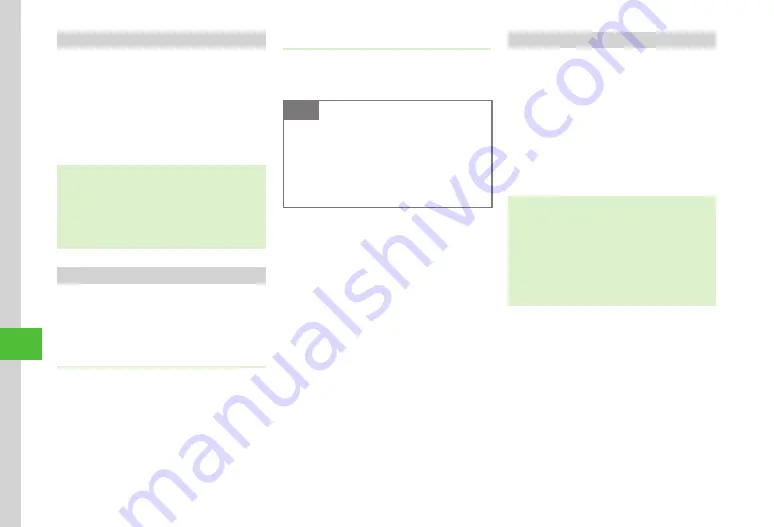
10-4
Handset Security
10
Password Lock
When active, press any key in Standby for Phone
Password entry window. Enter Phone Password to
cancel Password Lock and access handset.
a
f
→
Settings
→
Security
b
Password
lock
→
On
c
Enter Phone Password
→
f
(OK)
・
Even if Password Lock is set, some operations such
as receiving calls can be performed.
・
Upon Password Lock activation, Standby Display
reappears. Press any key to show Phone Password
entry window. Enter Phone Password to unlock,
Password
lock
is automatically set to
Off
.
Activating/Canceling PIN Code
PINs are security codes for USIM Card. For details,
see "USIM Card" (
P.1-4).
To activate PIN Certification each time the power is
turned on, set this function to
On
.
Setting
a
f
→
Settings
→
Security
b
PIN
certification
→
On
or
Off
c
Enter PIN
→
f
(OK)
Canceling
If PIN or PIN2 is incorrectly entered three consecutive
times, PIN Lock or PIN2 Lock is activated to restrict
handset operations.
Note
・
For more information about PUK and PUK2,
contact SoftBank Mobile Customer Center,
General Information (
・
Entering PUK incorrectly ten consecutive
times activates PUK Lock. Purchase USIM
Card reissue at a SoftBank Shop.
To cancel PIN Lock or PIN2 Lock, perform following
operations.
a
In PUK Code entry window, enter
PUK Code
→
f
(OK)
b
Enter new PIN or PIN2 (four- to
eight-digit)
→
f
(OK)
c
Enter new PIN or PIN2 again
→
f
(OK)
Activating/Canceling USIM Lock
Activate this function to require USIM Password to
use handset with a different USIM Card.
a
f
→
Settings
→
Security
b
USIM
lock
→
On
or
Off
c
Enter USIM Password (four- to
eight-digit)
→
f
(OK)
・
To set to
On
, enter USIM Password (four-
to eight-digit) again and press
f
(OK).
・
USIM Password is dedicated to USIM Card
authentication. If USIM Password matches, another
USIM Card can be used in handset.
Change USIM Password each time
USIM
lock
is
set to
On
.
・
If you forget USIM Password, insert USIM Card
with
USIM
lock
set to
On
and reset all settings
Содержание SoftBank 001SC
Страница 3: ...Memo ...






























