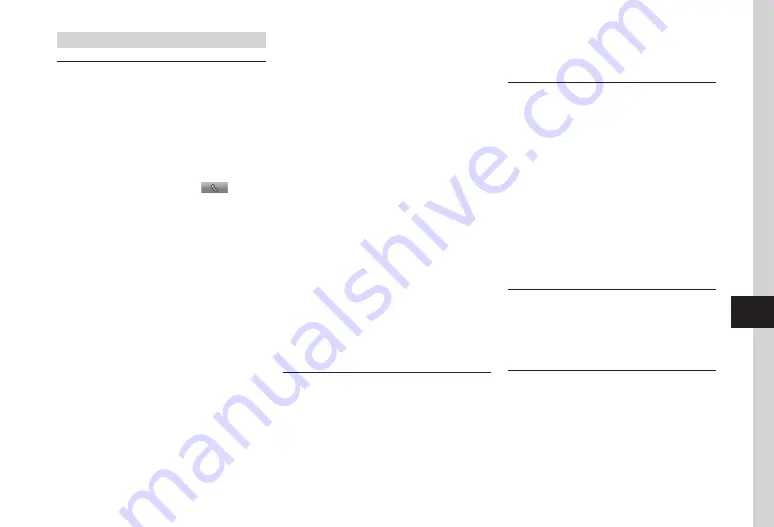
9-21
9
Handy Extras
Barcode/Scan
Using Scanned Data
f
→
Tools
→
Useful
→
Barcode/Scan
→
Scan
barcode
→
Scan a barcode
■
To Call Scanned Phone Number
Highlight a number with
TEL:
or ten to 32-digit
number starting with 0
→
f
(Select)
→
Voice
call
or
Edit
before
call
・
If
Edit
before
call
is selected, edit phone
number then press
t
/
f
(
).
■
To Send Message to Scanned Phone Number
Highlight a number with
TEL
: or ten to 32-digit
number starting with 0
→
f
(Select)
→
Create
message
→
S!
or
SMS
(
)
■
To Send Message to Scanned Mail Address
Highlight mail address contained with @
→
f
(Select)
→
Create
message
→
(
■
To Access Scanned URL
Highlight URL starting with
http: //
→
f
(Select)
→
Open
Yahoo!
Keitai
/
Open
PC
site
browser
→
Yes
■
To Save Scanned Entry to Phone Book
Highlight an entry
→
f
(Select)
→
u
(Save)
■
To Save Scanned Number, etc. as a New
Phone Book Entry
Highlight a phone number, etc.
→
f
(Select)
→
Add
to
phonebook
→
New
→
)
■
To Add Scanned Number, etc. to an Existing
Phone Book Entry
Highlight a phone number, etc.
→
f
(Select)
→
Add
to
phonebook
→
Update
→
Search
and select entry (
→
Creating New Entries
■
To Add Scanned URL to Bookmarks
Highlight a URL
→
f
(Select)
→
Add
to
bookmark
→
Enter a title
■
To Copy Scanned Mail Address or Phone
Number, etc.
Highlight mail address or phone number
→
i
→
Copy
→
highlight the first character
→
f
(Start)
→
Highlight the last character
→
f
(End)
■
To Paste Scanned Phone Number, Mail
Address, etc. to Message Text
i
→
Send
→
S!
or
SMS
→
(
)
■
To Copy Scanned Characters
i
→
Copy
→
Highlight the first character
→
f
(Start)
→
Highlight the last character
→
f
(End)
Scanning Name Card & Setting to Save
f
→
Tools
→
Useful
→
Barcode/Scan
→
Name card reader
→
i
(Settings)
■
To Set Scan Method
Scan mode
→
Automatic scan
/
Manual Scan
■
To Set Save Location
Save to
→
Phonebook
/
Phone (vCard)
/
Memory Card (vCard)
■
To Save Scanned Name Card Image to Phone
Book
Add image
→
On
/
Off
Using Scanned Name Card
f
→
Tools
→
Useful
→
Barcode/Scan
→
Name card reader
→
Scan name card
■
To Paste Scanned Text to Message
i
→
Send
→
S! Mail
/
SMS
→
(
)
■
To Copy Scanned Character
i
→
Copy
→
Highlight the first character
→
f
(Start)
→
Highlight the last character
→
f
(End)
■
To Save Scanned Name Card to Notepad
i
→
Save to Notepad
→
Edit memo
→
Select
category
→
u
(Save)
Attaching Created QR Code to Message to Send
f
→
Tools
→
Useful
→
Barcode/Scan
→
Create
QR
code
→
Phonebook
/
My
details
/
Text
input
→
(
)
→
u
(Send)
→
(
)
Using Saved Scanned Data
f
→
Tools
→
Useful
→
Barcode/Scan
→
Scan results
→
Select scanned result
→
i
■
To Send Scanned Result
Send
→
S!
or
SMS
→
(
,
Содержание SoftBank 001SC
Страница 3: ...Memo ...






























