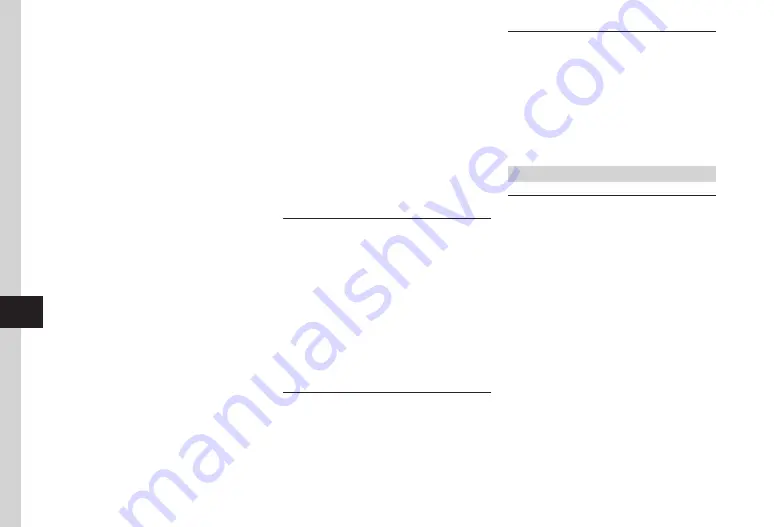
9-18
9
Handy Extras
・
Alternatively, in Monthly view/Weekly view
→
Highlight date
→
i
→
Delete
→
All this
day
→
Yes
.
■
To Delete Schedules for a Specified Period of
Time
In Monthly view or Weekly view,
i
→
Delete
→
Periods
→
In From field, enter start date
→
In To field, enter end date
→
f
(Delete)
→
Yes
■
To Delete Schedules of Currently Shown
Month/Week
In Monthly view or Weekly view,
i
→
Delete
→
This
month
or
This
week
→
Yes
■
To Delete All Schedules before the
Highlighted Date
In Monthly view or Weekly view,
i
→
Delete
→
All
past
data
→
Enter Phone Password
→
f
(OK)
→
Yes
■
To Delete All Schedules
In the Monthly view or Weekly view,
i
→
Delete
→
All
→
Enter Phone Password
→
f
(OK)
→
Yes
■
To Delete Multiple Schedules Listed by
Category
In Monthly view or Weekly view,
i
→
List
by
category
→
Select a category
・
To Delete Multiple Schedules
i
→
Delete
→
Multiple
→
Check schedules
→
u
(
Delete
)
→
Yes
・
To Delete All the Schedules in Category
i
→
Delete
→
All
(This
category)
→
Yes
・
To Delete All the Schedules in All Categories
i
→
Delete
→
All
(All categories)
→
Enter Phone Password
→
f
(OK)
→
Yes
■
To Delete from Daily View
・
To Delete A Schedule
In Daily view, highlight schedule
→
i
→
Delete
→
Selected
→
Yes
・
To Delete Multiple Schedules
In Daily view
→
i
→
Delete
→
Multiple
→
Check Schedule
→
u
(Delete)
→
Yes
・
To Delete All the Schedules
In Daily view
→
i
→
Delete
→
All
→
Enter
Phone Password
→
f
(OK)
→
Yes
Sending Selected Schedule
f
→
Calendar
→
Select date
→
Highlight
schedule
→
i
→
Send
■
To Send via Message
Via message
→
Check schedules
→
u
(Send)
→
(
)
■
To Send via Infrared
Via infrared
→
Check schedules
→
u
(Send)
・
Alternatively, in Detailed information window,
press
i
→
Send
to send it.
Sending Schedule to Guests
f
→
Calendar
→
Select date
→
Highlight
schedule
→
i
→
Send invitation
→
u
(Send)
・
Alternatively, in Detailed information window,
press
i
→
Send invitation
.
Saving Schedule
f
→
Calendar
→
Select date
→
highlight
schedule
→
i
→
Save
to
Data Folder
→
Phone
/
Memory card
→
Yes
・
Alternatively, in Detailed information window, press
i
→
Save to Data Folder
→
Phone
/
Memory
card
→
Yes
.
・
Save location can be set to
Memory
card
if
inserted.
Tasks
Saving Task
f
→
Tools
→
Tasks
→
u
(Add new)
→
Enter
title
→
Due
date
&
time
→
In Due date field,
enter due date
→
In Due time field, enter due time
→
f
(OK)
■
To Set Alarm
Alarm
→
Alarm
time
→
Select an item
→
Duration
→
Select an item
→
Alert tone/
video
→
Select a file location
→
Select a file
→
Volume
→
Adjust volume
→
Vibration
→
Select an item
→
u
(Done)
→
u
(Save)
・
If
Other
is selected in
Alarm time/Duration
,
enter alarm date and time/duration.
・
While selecting
Alert tone/video
, press
u
(Play) to playback a file.
・
While selecting
Vibration
, press
u
(Play) to
view a pattern.
Содержание SoftBank 001SC
Страница 3: ...Memo ...






























