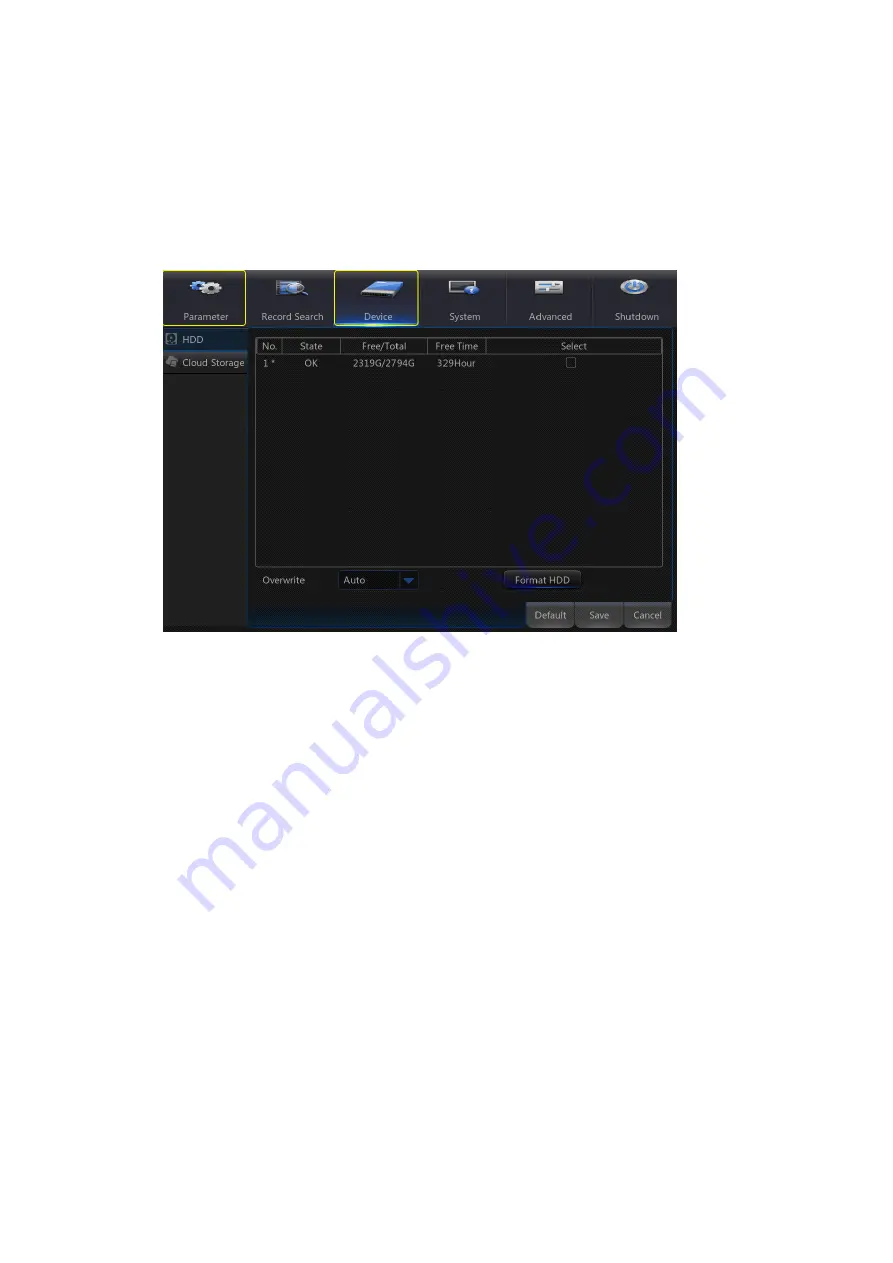
36
3.4 Device
3.4.1 HDD
Go to “Main Menu”→“Device”→“HDD” to enter into the interface.
When NVR is connected to a HDD, the system will automatically detect if the HDD is normal
or not; if the HDD needs to be formatted, status will be shown as “Not formatted”. Select the
HDD and format the HDD. If the system detects the HDD is in normal state, the HDD status
will be shown as “Normal”.
No.:
Number of HDD connected to system.
Status:
It shows the current status of HDD. HDD status include
„OK‟ and „Full‟ etc.
Free/Total Space:
Remaining or total space of the HDD
Free Time:
Remaining time for the HDD recording according to currently set “Resolution”,
“Encoding Rate” and “Frame Rate” of image.
Auto-overwrite:
When set to Auto, the NVR will overwrite the oldest files on the hard drive if
hard drive space is full. When set to Disable, the NVR will stop recording if hard drive space
is full, and prompt that the hard drive is full.
Содержание SNK-D5081
Страница 1: ...1 ...
Страница 78: ...78 6 4 Accessories Attached SNK D5081 ...
Страница 79: ...79 ...
Страница 80: ...80 ...






























