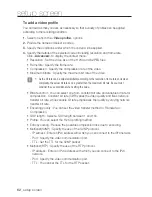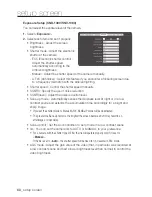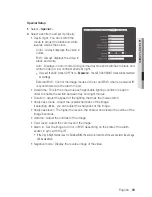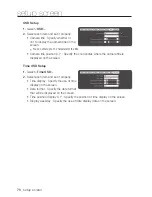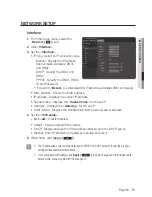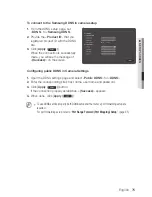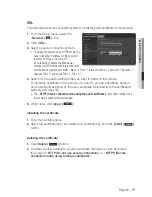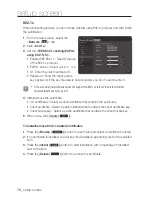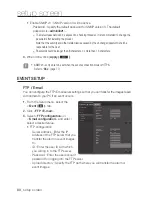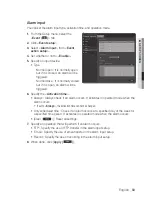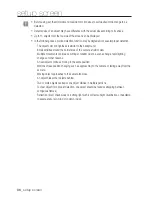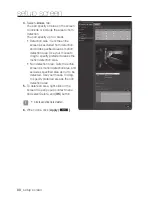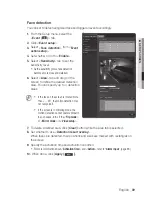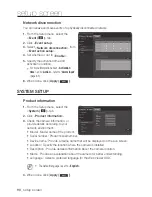to connect to the Samsung DDnS in camera setup
1.
From the DDNS setup page, set
<
DDnS
> to <
Samsung DDnS
>.
2.
Provide the <
product iD
> that you
registered product ID with the DDNS
site.
3.
Click [
apply (
)
].
When the connection is successfully
made, you will see the message of
<
(Success)
> on the screen.
configuring public DDnS in camera Settings
1.
Open the DDNS settings page and select <
public DDnS
> for <
DDnS
>.
2.
Enter the corresponding site’s host name, user name and password.
3.
Click [
apply (
)
] button.
If the connection properly establishes, <
(Success)
> appears.
4.
When done, click [
apply (
)
].
M
`
To use DDNS service properly, both DDNS setup and the router’s port forwarding setup are
required.
For port forwarding setup, refer to “
Port Range Forward (Port Mapping) Setup
”. (page 45)
English
_75
●
Setup
Screen
Содержание SNB-1001
Страница 1: ...NETWORK CAMERA User Manual SNB 1001 SND 1080 SNV 1080 ...
Страница 102: ...appendix Product Overview Unit mm inch SNB 1001 74 3 2 93 114 4 4 50 54 5 2 15 102_ appendix ...
Страница 103: ...SND 1080 Ø115 8 4 56 115 8 4 56 42 4 1 67 92 7 3 65 English _103 appendix ...
Страница 104: ...appendix SNV 1080 Ø137 0 5 39 Ø100 0 3 94 105 9 4 17 104_ appendix ...