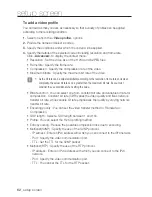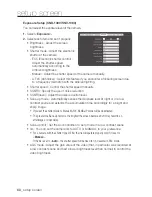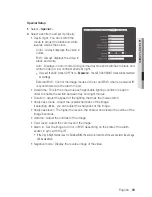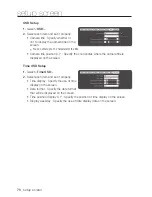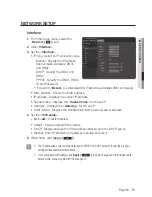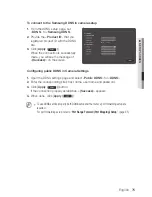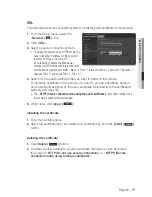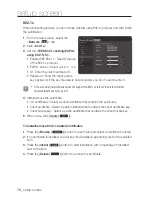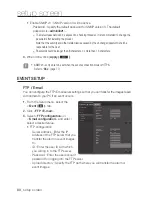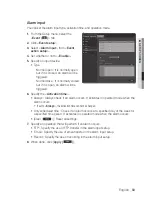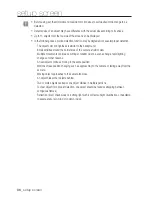networK Setup
interface
1.
From the Setup menu, select the
<
network ( )
> tab.
2.
Click <
interface
>.
3.
Set the <
interface
>.
•
IP type : Select an IP connection type.
- Manual : Specify the IP address,
Subnet mask, Gateway, DNS1,
and DNS2.
- DHCP : Specify the DNS1 and
DNS2.
- PPPoE : Specify the DNS1, DNS2,
ID and Password.
`
If you set it to <
Manual
>, you should specify the IP, Subnet mask, Gateway, DNS 1 & 2 manually.
•
MAC address : Shows the MAC address.
•
IP address : Displays the current IP address.
•
Subnet mask : Displays the <
Subnet mask
> for the set IP.
•
Gateway : Displays the <
Gateway
> for the set IP.
•
DNS1/DNS2 : Displays the DNS(Domain Name Service) server address.
4.
Set the <
ipv6 setup
>.
`
Set to <
Use
> to use IPv6 address.
•
Default : Use the default IPv6 address.
•
DHCP : Display and use the IPv6 address obtained from the DHCP server.
•
Manual : Enter IP address and gateway manually and use it.
5.
When done, click [
apply (
)
].
J
`
The IP addressing system will be defaulted to DHCP. If no DHCP server is found, the previous
settings will be restored automatically.
`
Once completed with editing, click [
Apply
(
)
] to apply changes and the browser exits.
After a while, connect again with the changed IP.
English
_71
●
Setup
Screen
Содержание SNB-1001
Страница 1: ...NETWORK CAMERA User Manual SNB 1001 SND 1080 SNV 1080 ...
Страница 102: ...appendix Product Overview Unit mm inch SNB 1001 74 3 2 93 114 4 4 50 54 5 2 15 102_ appendix ...
Страница 103: ...SND 1080 Ø115 8 4 56 115 8 4 56 42 4 1 67 92 7 3 65 English _103 appendix ...
Страница 104: ...appendix SNV 1080 Ø137 0 5 39 Ø100 0 3 94 105 9 4 17 104_ appendix ...