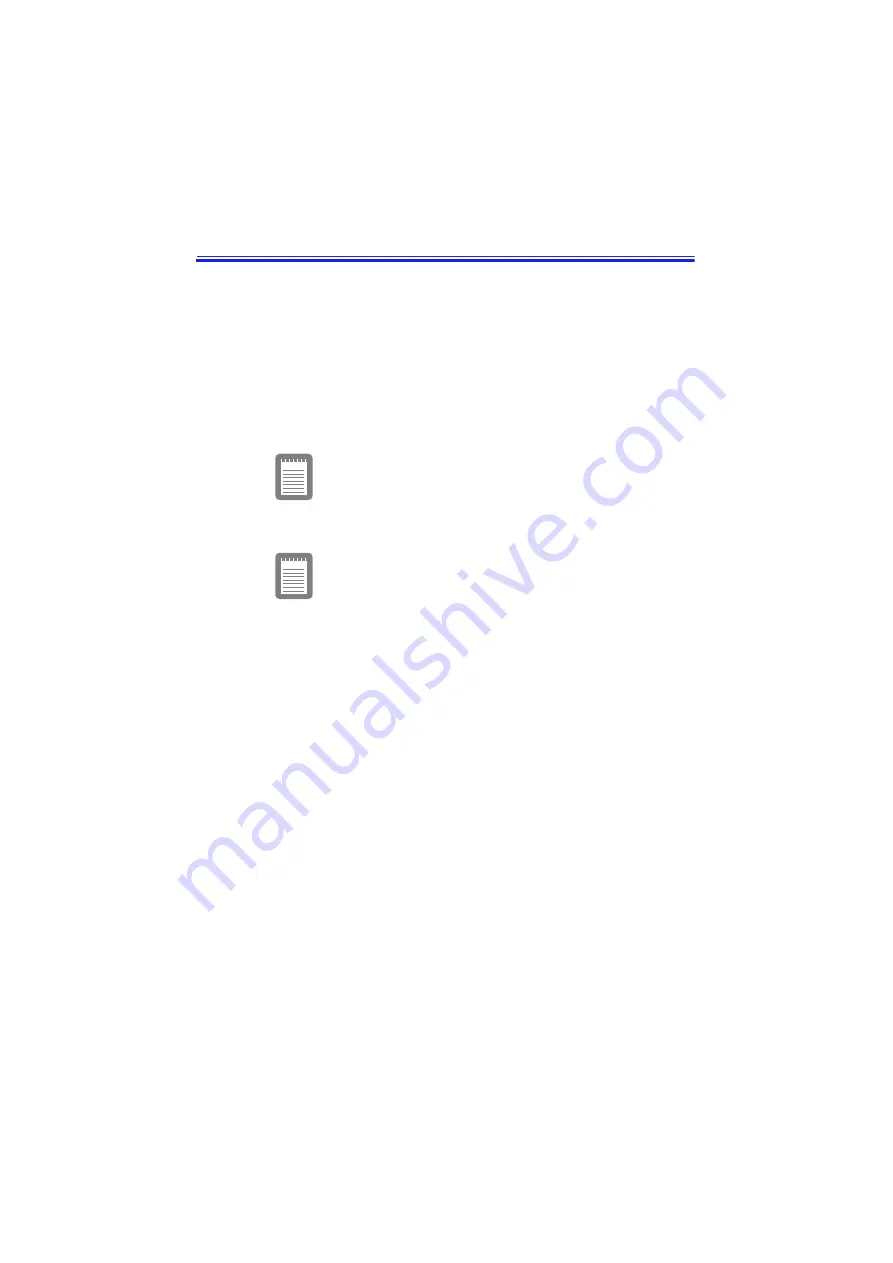
Samsung SN6000 Series User’s Manual
Creating a Save to Disk Partition 67
Creating a Save to Disk Partition
The hard drive shipped in your computer has a save to disk partition in
which data from system and video memory is stored during save to disk
mode. The partition is the maximum size needed for your computer and
supports system memory of 160 MB.
If you need to repartition your hard disk, you can create a save to disk
partition using the Phoenix PHDISK utility, provided with your
computer.
If you do not intend to use save to disk mode,
you do not need to create a save to disk
partition.
To create the save to disk partition:
To create a save to disk partition, you need a
DOS bootable disk that contains PHDISK,
FDISK and the Format command.
1. Create a Phoenix PHDISK utility disk from the Samsung
Restore CD-ROM. See “Using the Samsung Restore CD-
ROM”on page 88 for more information
2. Shut down your computer
3. Connect the floppy drive to the computer. (See “Connecting
External Modules”on page 29 and see “Using the Floppy
Drive” on page 32 for instructions.). Switch on your computer.
4. Enter System Setup and under the Boot menu, set Diskette
Drive as the first boot device. (see “Using System Setup” for
information on setting options.)
5. Insert the bootable disk into the floppy drive and start your
computer.
6. After your system boots, remove the startup disk from the
floppy drive and insert the PHDISK disk.
7. At the A: prompt, type:
phdisk /c 167936 /p






























