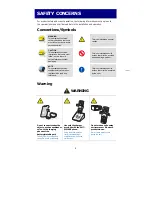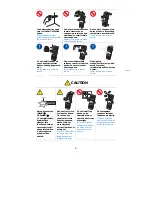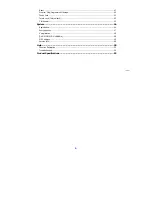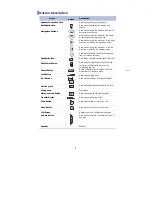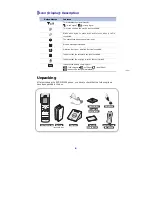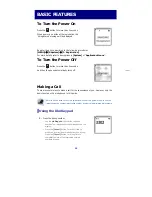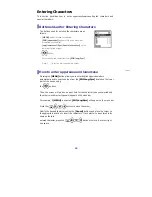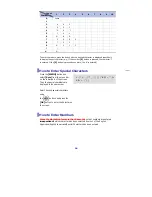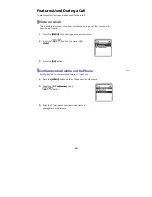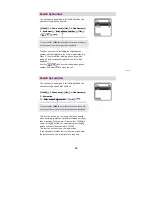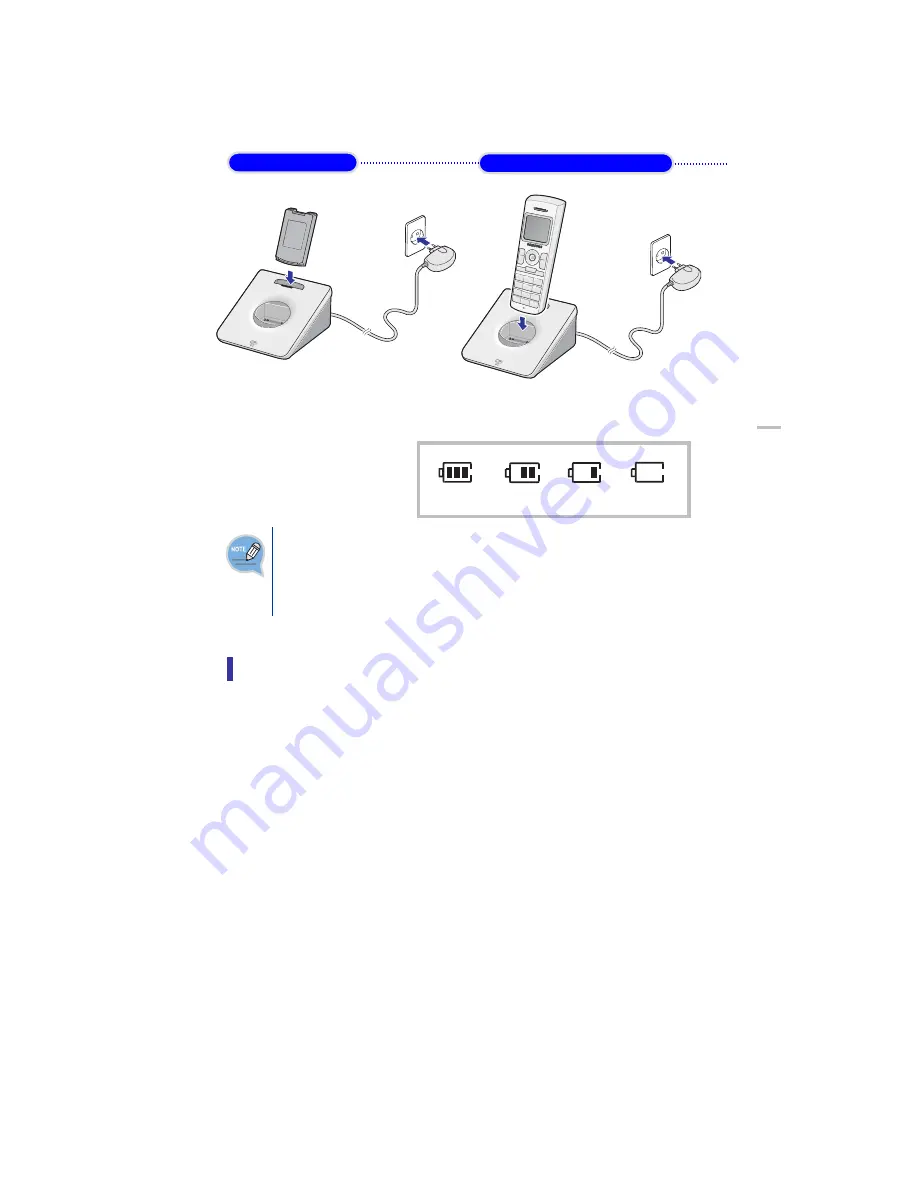
Charging the Battery
After checking each component of the phone, charge the battery as shown in the figure
below.
10
•
Charging the battery
•
Charging the battery with phone
Checking the Battery Status
The battery status can be
checked by looking at the battery
status icons given below that
appear on the LCD panel of the
phone.
Battery charge
X
X
X
Fully charged
Partially
consumed
Almost
discharged
Fully
discharged
When using the phone for
the first time after purchase,
fully charge the battery
before use since the battery
may be discharged.
Low Battery Indication
When the battery power is completely discharged, the phone makes a warning sound
and the battery icon starts to blink. It is recommended to change to a new battery or
charge the battery immediately.
If the phone is still used after the warning sound and blinking, the battery will be
completely discharged and the power will automatically go off.