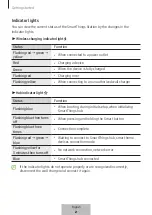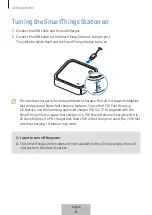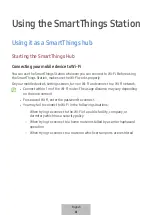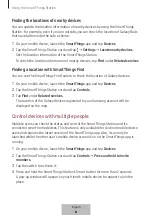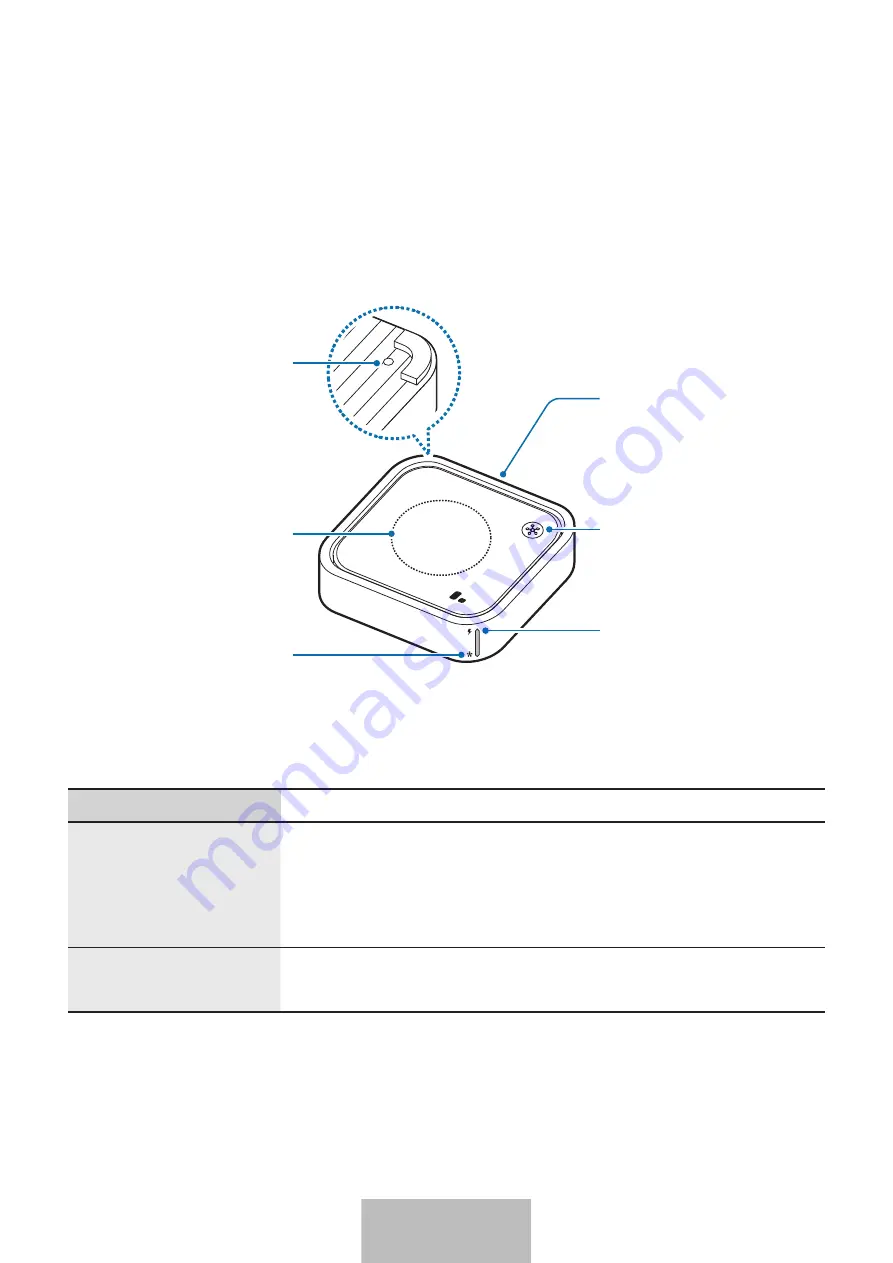
3
Getting started
Device layout and functions
Reset button
Smart button
Wireless charging
indicator light
Hub indicator light
Charging coil
Charger port
(USB Type-C)
Buttons
You can launch simple features using the SmartThings Station’s buttons.
Button
Function
Smart button
•
Press to verify the SmartThings Station during the initial
setup.
•
Press to launch the pre-set feature via the SmartThings
app.
Reset button
•
Press and hold for more than 7 seconds to reset the
SmartThings Station.
English
1
Содержание SmartThings Hub
Страница 1: ...www samsung com USER MANUAL 01 2023 Rev 1 0 EP P9500 SmartThings Station...
Страница 2: ...Table of Contents English Espa ol...
Страница 45: ...3 USB Type C SmartThings 7 1...
Страница 46: ...4 SmartThings SmartThings 3 SmartThings 2...
Страница 49: ...7 1 2 SmartThings QR QR a a 3 7 Wi Fi SmartThings SmartThings SmartThings 1 SmartThings 2 5...
Страница 52: ...10 1 SmartThings 2 3 4 5 SmartThings SmartThings 8...
Страница 53: ...11 Adaptive fast charging Super fast charging 15 W 2 0 9 0 V 2 77 A 25 W PD Power Delivery 25 W PD 7 5 W 1 0 9...
Страница 54: ...12 1 SmartThings 2 3 SmartThings 1 SmartThings 2 3 Wi Fi Wi Fi Wi Fi FOTA Firmware Over the Air 10...
Страница 56: ...14 Wi Fi Wi Fi opensource samsung com 12...
Страница 57: ...15 USB 13...
Страница 58: ...16 1588 3366 7 14...
Страница 59: ...17 Wi Fi Wi Fi Wi Fi Wi Fi Wi Fi SmartThings SmartThings SmartThings 15...