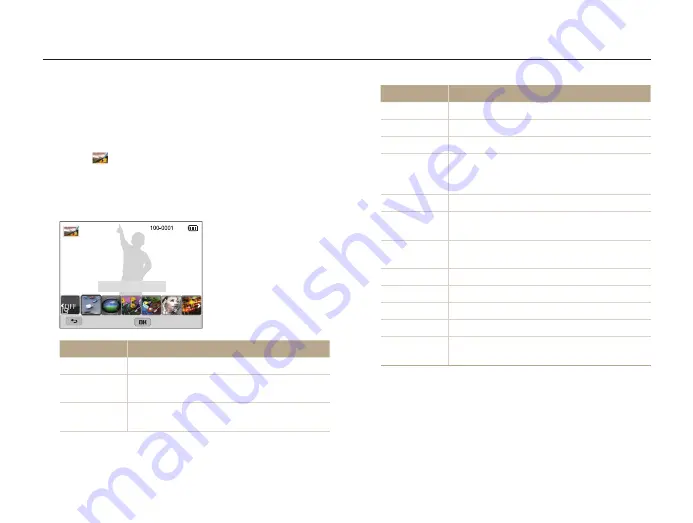
Playback/Editing
88
Editing a photo
Applying Smart Filter effects
Apply special effects to your photos.
1
Rotate the mode dial to
g
.
2
Select
.
3
Rotate [
Zoom
] to the left, and then select a photo.
4
Select
Smart Filter
an option.
Back
Set
Smart Filter : Miniature
Option
Description
Normal
No effect
Miniature
Apply a tilt-shift effect to make the subject
appear in miniature.
Vignetting
Apply the retro-looking colors, high contrast, and
strong vignette effect of Lomo cameras.
Option
Description
Ink Painting
Apply a watercolor painting effect.
Oil Painting
Apply an oil painting effect.
Cartoon
Apply a cartoon painting effect.
Cross Filter
Add lines that radiate outward from bright
objects to imitate the visual effect of a cross
filter.
Sketch
Apply a pen sketch effect.
Soft Focus
Hide facial imperfections or apply dreamy
effects.
Fish-eye
Distort close objects to imitate the visual effect
of a fisheye lens.
Old Film
Apply a vintage film effect.
Half Tone Dot
Apply a halftone effect.
Classic
Apply a black and white effect.
Retro
Apply a sepia tone effect.
Zooming Shot
Blur the edges of a photo to emphasize the
subjects in the center.
5
Press [
c
] to save.






























