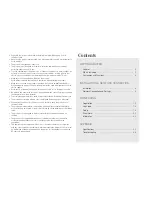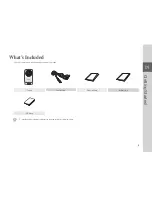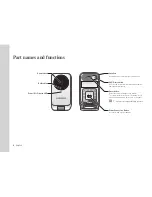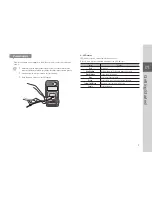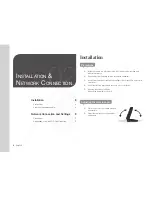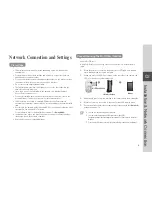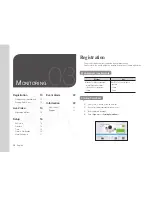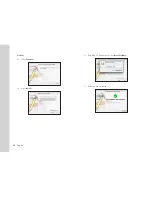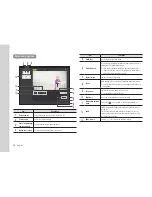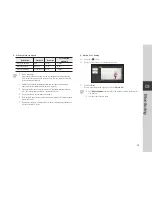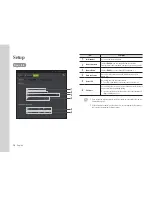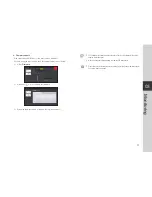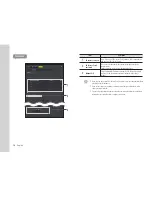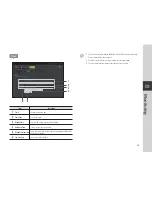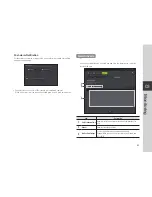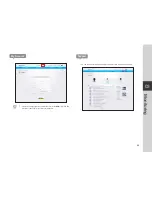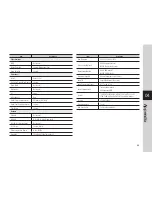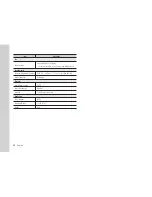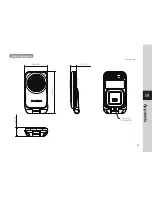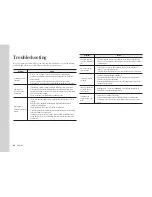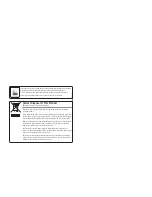15
03
Monitoring
❖
Wireless Network Speed
Profile Name
Resolution
Frame rate
Recommended
bandwidth
Low Speed Network
VGA
20 fps
0.7Mbps
Mid Speed Network
HD(720P)
15 fps
1Mbps
High Speed Network
Full HD(1080P)
20 fps
2.8Mbps
n
`
What is relay mode?
If the network condition is unstable, the camera cannot make a normal connection
(P2P), so it will set up a connection in relay mode. In this case, you will see the video
for the first seven minutes only.
`
Relay mode is added feature where the video from the camera is transmitted to
Samsung server then retransmitted to the user's computer.
`
If you have trouble connection to the camera, visit "http://www.samsungsmartcam.
com", go to support page, and refer to “Troubleshooting” on it.
`
It is recommended to use one browser at one time.
`
The Night Vision video produces a different visibility according to the distance between
camera and subject.
`
The number of available concurrent users for a single camera may vary depending on
the speed of your Wi-Fi router.
❖
Motion Zone Setting
1)
Click the <
> icon.
2)
Drag it to the screen to set the detection area.
3)
Click on <
OK
>.
If you want to delete the set area, click on <
Delete All
>.
n
`
The <
Motion Detection
> function needs to be activated in order to use the motion
zone function.
`
You can set up to 3 motion zones.