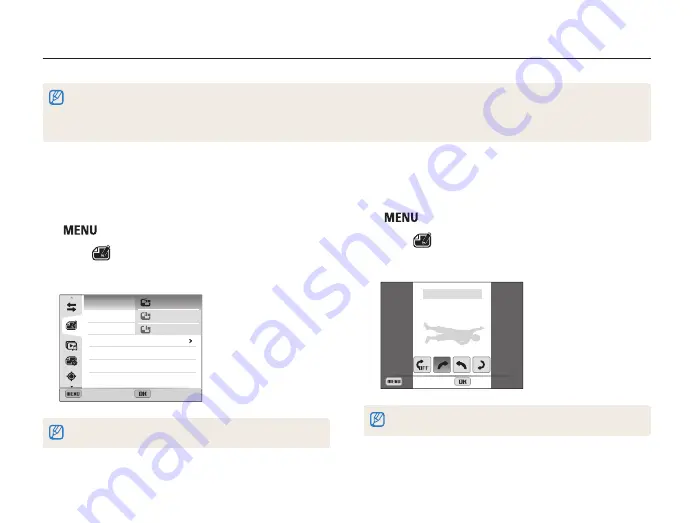
Playback/Editing
108
Editing a photo
Learn how to edit photos.
•
The camera will save edited photos as new files.
•
When you edit photos, the camera will automatically convert them to a lower resolution. Photos that you rotate or resize manually are not automatically converted
to a lower resolution.
•
Files in a folder can be individually edited within the folder. Panoramic or 3D files cannot be edited.
Rotating a photo
1
In Playback mode, select a photo, and then press
[
].
2
Select
→
Rotate
.
3
Select an option.
Back
Set
Rotate : Right 90˚
The camera will overwrite the original file.
Resizing photos
Change the size of a photo and save it as a new file.
1
In Playback mode, select a photo, and then press
[
].
2
Select
→
Resize
.
3
Select an option.
Back
Set
Resize
Rotate
Smart Filter
Image Adjust
2592X1944
1984X1488
1024X768
Available resize options differ depending on the original size of the photo.
















































