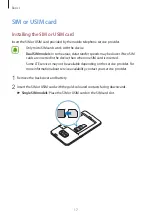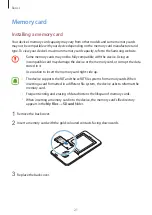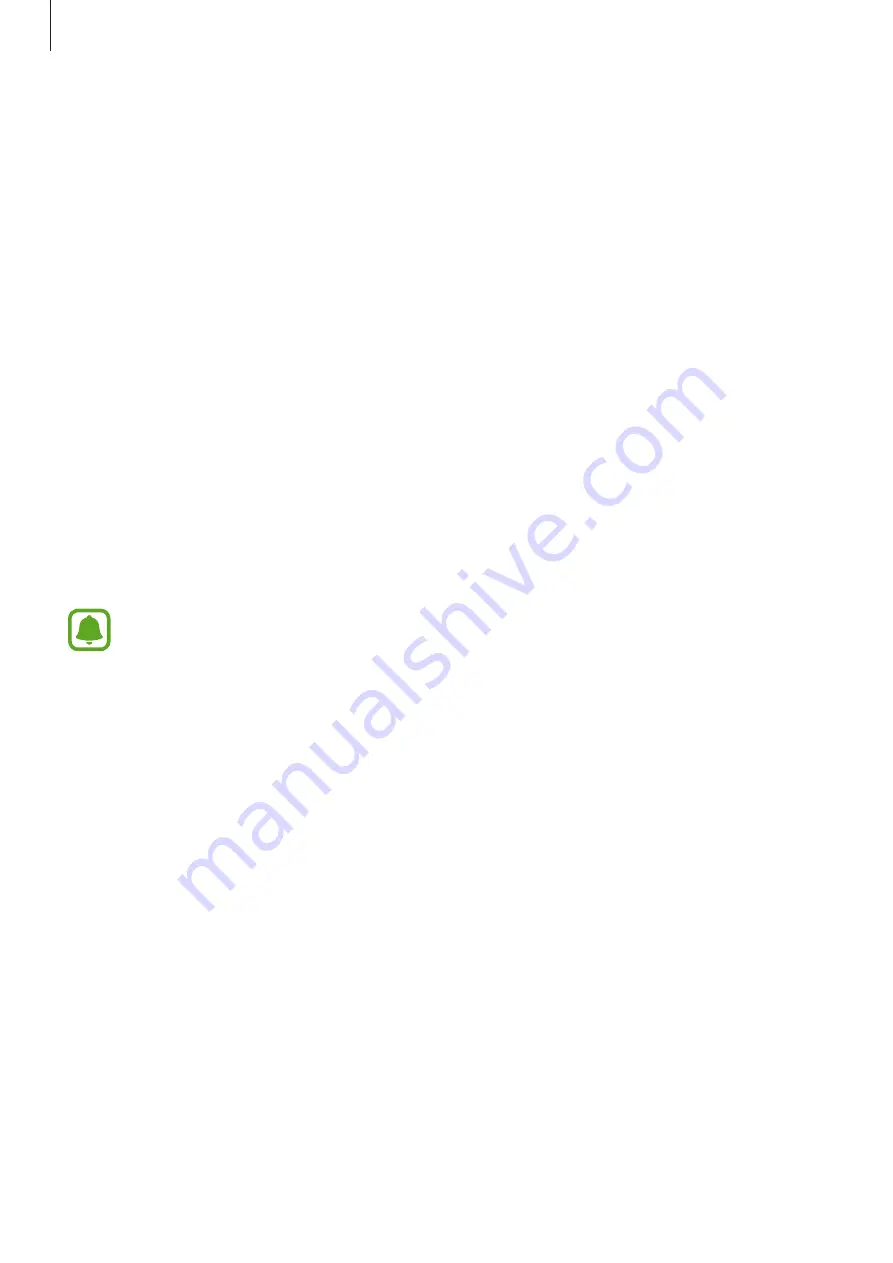
Basics
16
•
While charging, the device and the charger may heat up. This is normal and should not
affect the device’s lifespan or performance. If the battery gets hotter than usual, the
charger may stop charging.
•
If the device is not charging properly, take the device and the charger to a Samsung
Service Centre.
Ultra power saving mode
Use this mode to extend the device’s battery power. In ultra power saving mode, the device
performs the following:
•
Restricts the available apps to essential and selected apps only.
•
Deactivates the mobile data connection when the screen turns off.
•
Deactivates the Wi-Fi and Bluetooth features.
On the Home screen, drag the favourite apps panel upwards, tap
Settings
→
Battery
→
Ultra power saving mode
, and then tap the
Ultra power saving mode
switch to activate it.
To deactivate ultra power saving mode, drag the status bar downwards to open the
notification panel and tap
Disable Ultra power saving
.
The usage time left shows the time remaining before the battery power runs
out. Usage time left may vary depending on your device settings and operating
conditions.