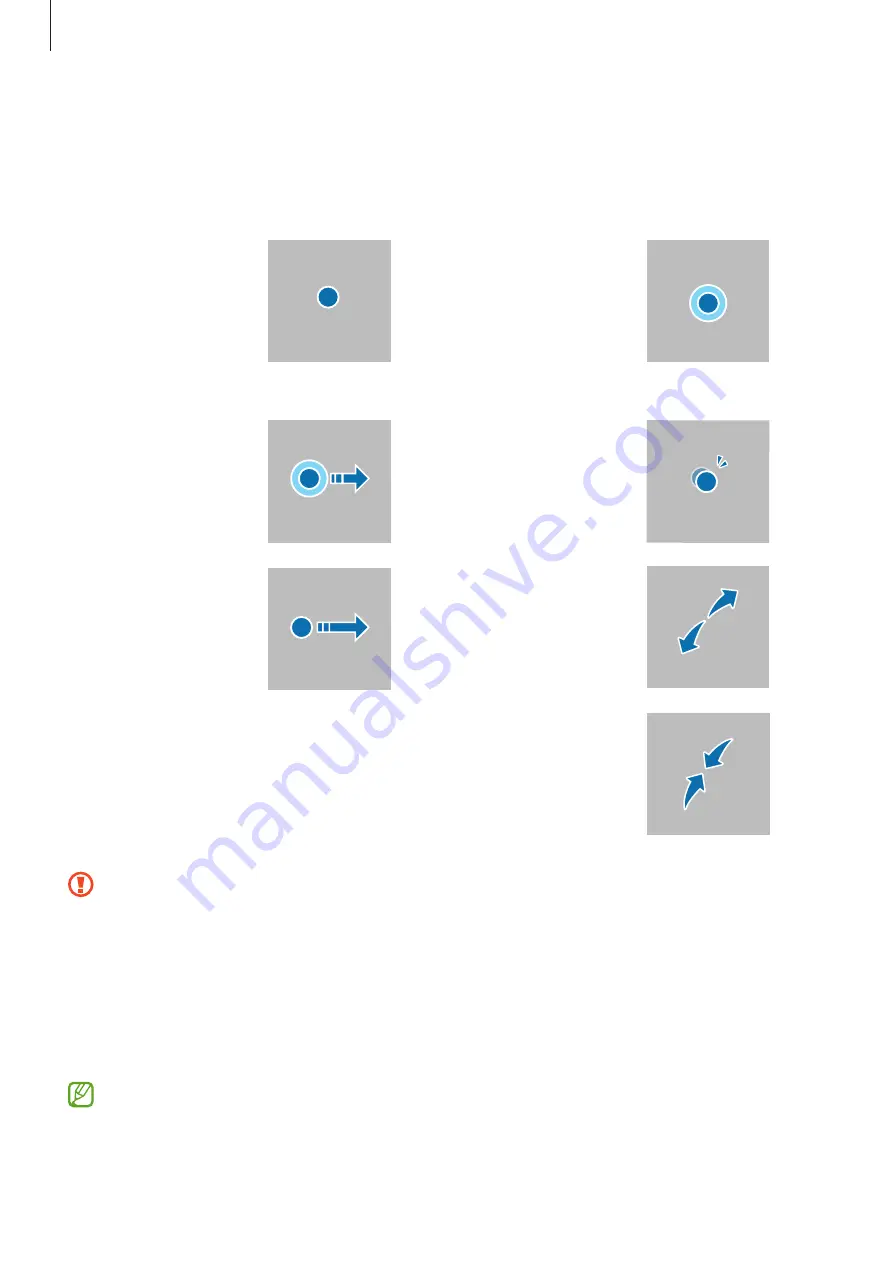
Getting started
19
Understanding the screen
Controlling the touch screen
Tapping
Tap the screen.
Touching and
holding
Touch and hold
the screen for
approximately
2 seconds.
Dragging
Touch and hold
an item and
drag it to the
target position.
Double tapping
Double tap the
screen.
Swiping
Swipe upwards,
downwards, to
the left, or to the
right.
Spreading and
pinching
Spread two
fingers apart
or pinch on the
screen.
•
Do not allow the touch screen to come into contact with other electrical devices.
Electrostatic discharges can cause the touch screen to malfunction.
•
To avoid damaging the touch screen, do not tap it with anything sharp or apply
excessive pressure to it with your fingertips or other object.
•
It is recommended not to use fixed graphics on part or all of the touch screen
for extended periods. Doing so may result in afterimages (screen burn-in) or
ghosting.
The device may not recognise touch inputs close to the edges of the screen, which
are outside of the touch input area.
















































