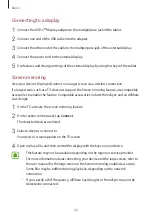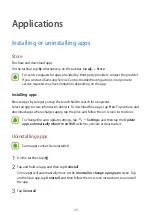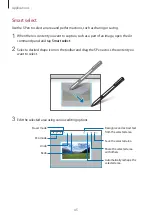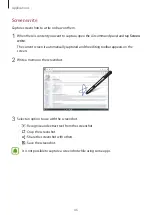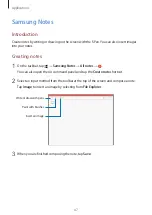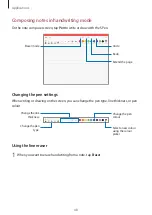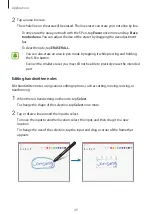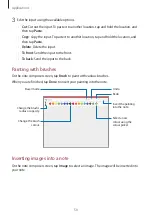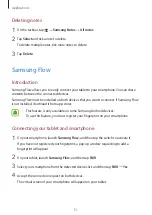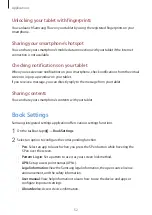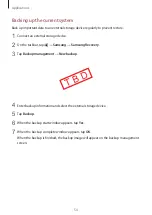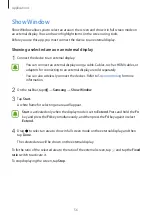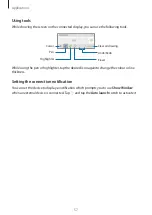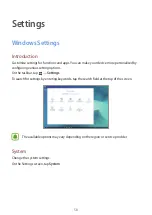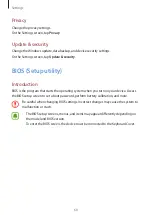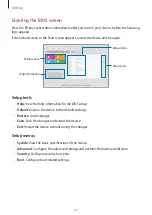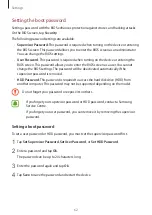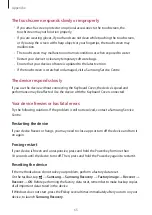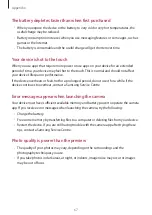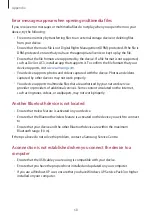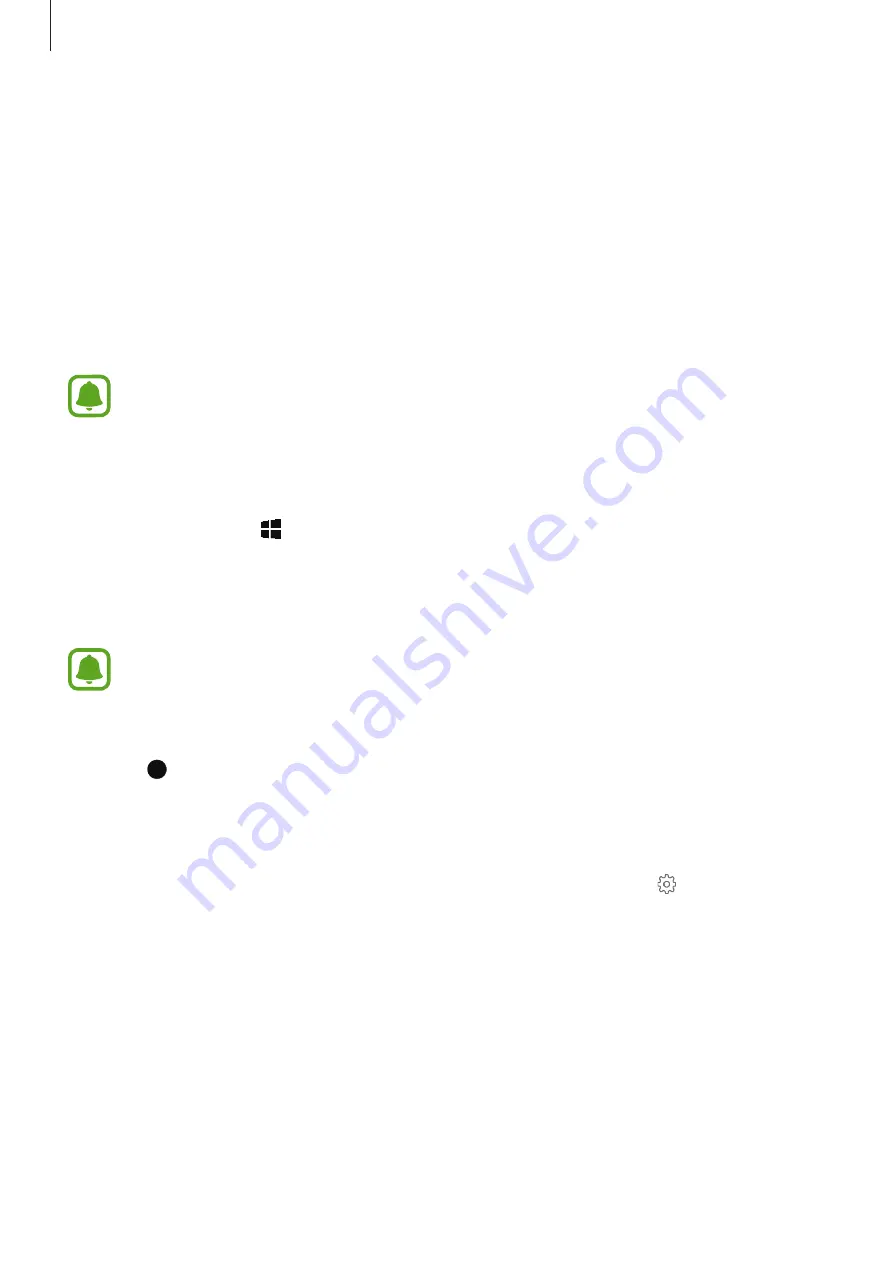
Applications
56
Show Window
Show Window allows you to select an area on the screen and show it in full screen mode on
an external display. You can draw or highlight items on the screen using tools.
Before you use this app, you must connect the device to an external display.
Showing a selected area on an external display
1
Connect the device to an external display.
•
You can connect an external display using a cable. Cables, such as HDMI cables, or
adaptors for connecting to an external display are sold separately.
•
You can also wirelessly connect the devices. Refer to
for more
information.
2
On the taskbar, tap
→
Samsung
→
Show Window
.
3
Tap
Start
.
A white frame for selecting an area will appear.
Start
is activated only when the display mode is set to
Extend
. Press and hold the
Fn
key and press the
F4
key simultaneously, and then press the
F4
key again to select
Extend
.
4
Drag to select an area to show in full screen mode on the external display, and then
tap
Done
.
The selected area will be shown on the external display.
To fix the ratio of the selected area to the ratio of the external screen, tap and tap the
Fixed
ratio
switch to activate it.
To stop displaying the screen, tap
Stop
.