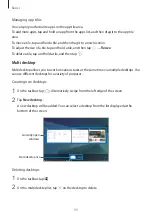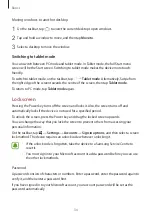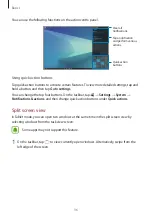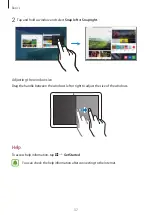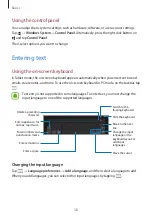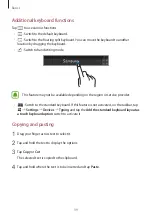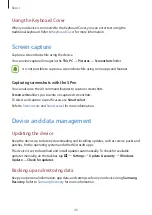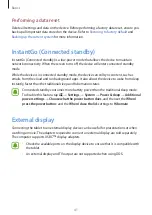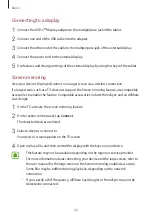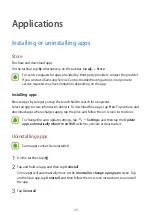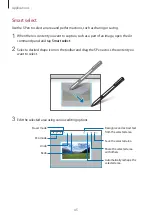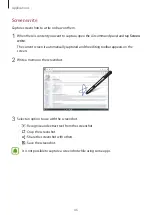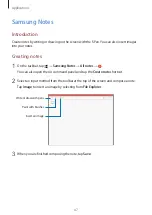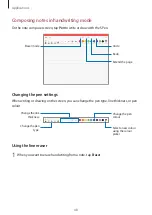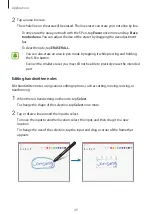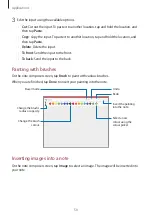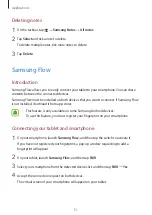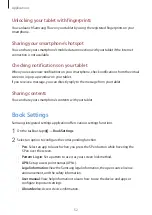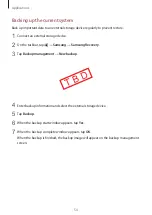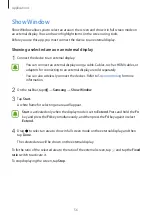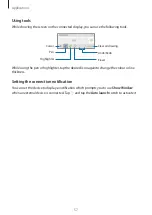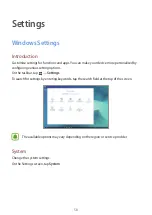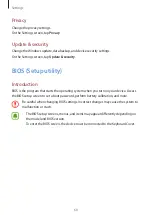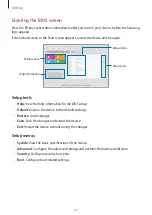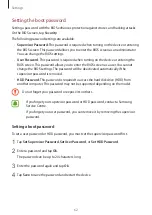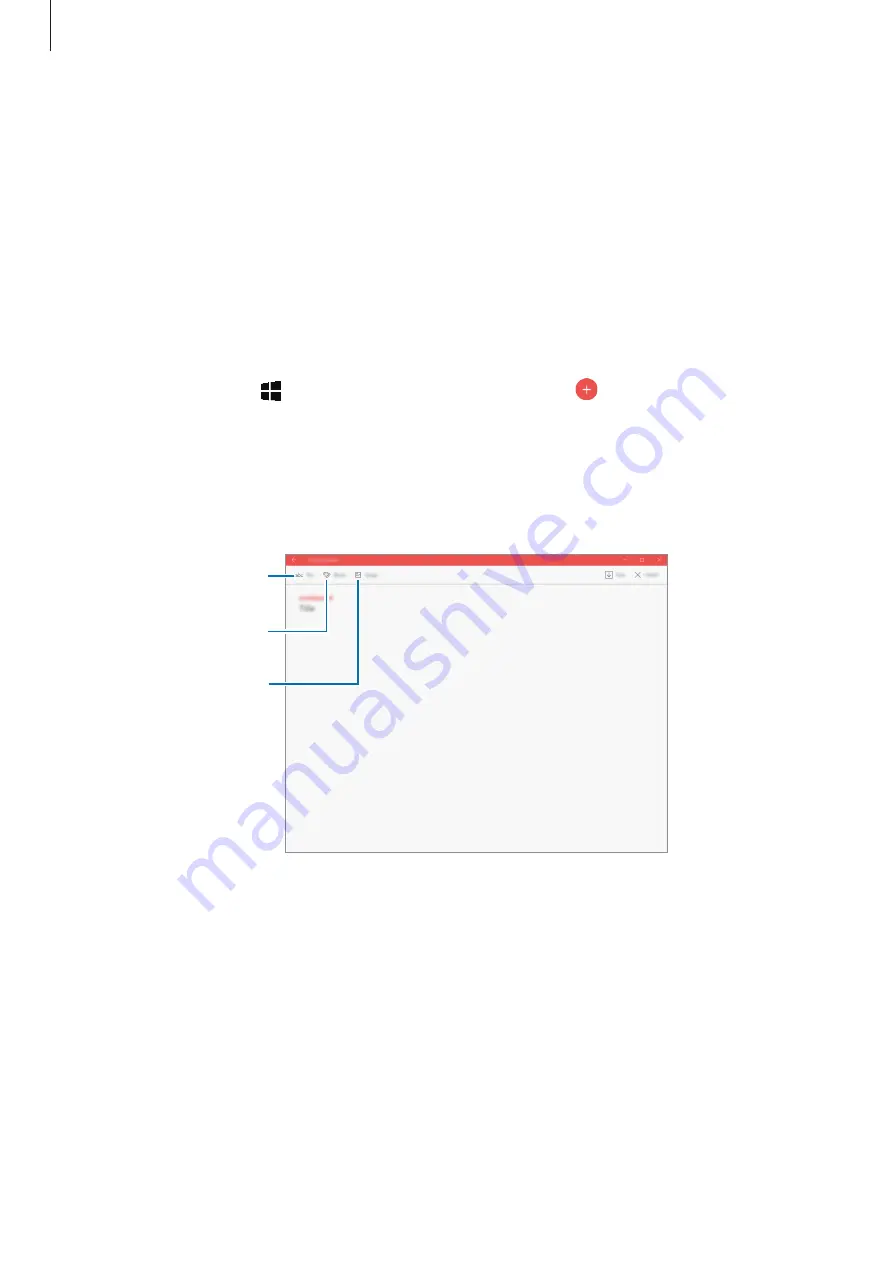
Applications
47
Samsung Notes
Introduction
Create notes by writing or drawing on the screen with the S Pen. You can also insert images
into your notes.
Creating notes
1
On the taskbar, tap
→
Samsung Notes
→
All notes
→
.
You can also open the Air command panel and tap the
Create note
shortcut.
2
Select an input method from the toolbar at the top of the screen and compose a note.
Tap
Image
to insert an image by selecting from
File Explorer
.
Write or draw with pens.
Paint with brushes.
Insert an image.
3
When you are finished composing the note, tap
Save
.