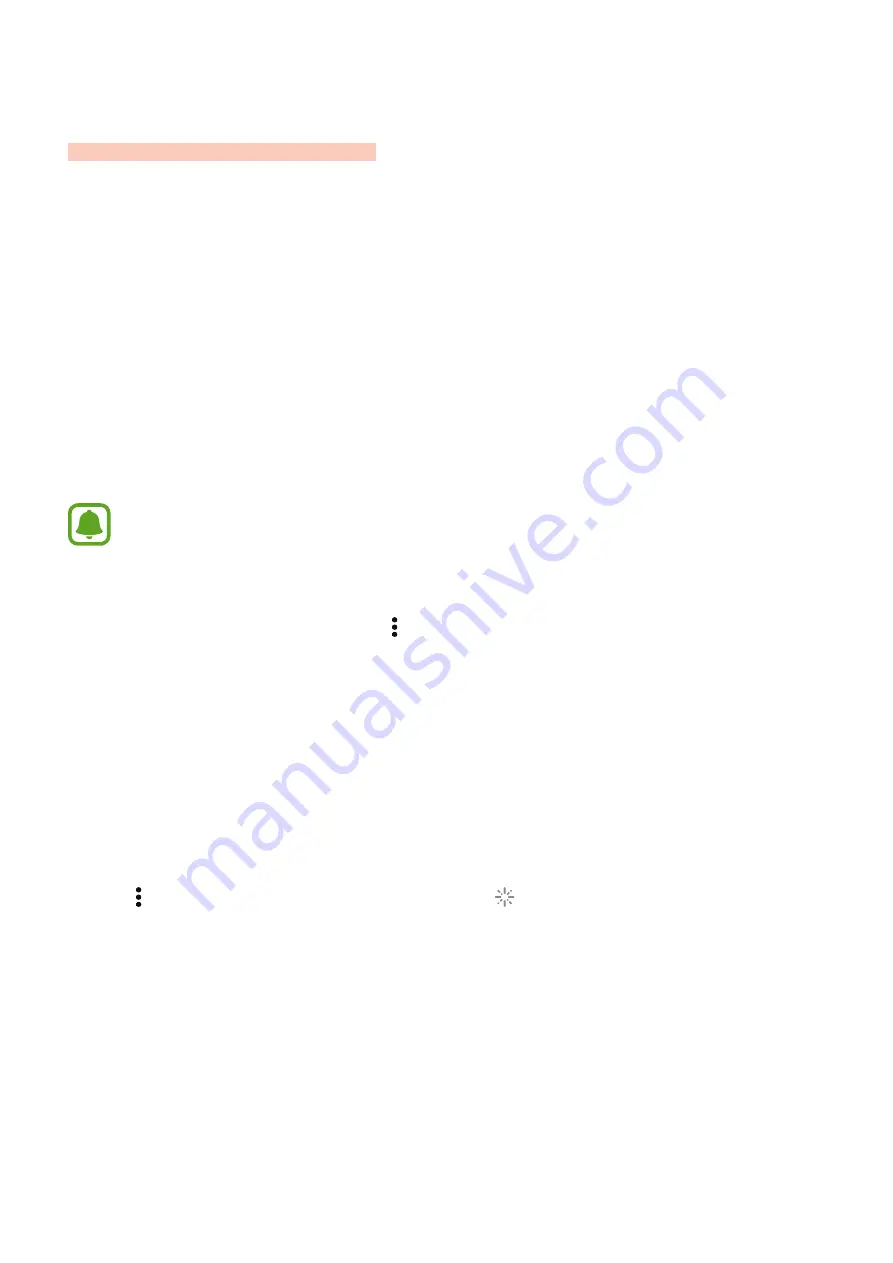
31
SmartThings
Introduction
When you download and install the SmartThings mobile app on your mobile device, you
can control your devices in your home, monitor and receive notifications about what is
happening at home, and more.
Tap
SmartThings
on the Apps screen of your mobile device.
When you launch
SmartThings
for the first time, you must sign in to your SmartThings
account. After you sign in, the SmartThings mobile app will be connected to the Samsung
Connect.
•
You can download the app from the Google Play Store, Apps Store, or Windows
Store.
•
For more information about the SmartThings mobile app, visit
. Alternatively, on the Apps screen of your mobile device,
launch
SmartThings
and tap
→
Support
.
Connecting new devices
Connect your devices in your home to the Samsung Connect so that you can control them via
the SmartThings mobile app and the Samsung Connect.
1
On the Apps screen of your mobile device, tap
SmartThings
.
2
Tap
→
Connect New Device
. Alternatively, tap
→
Things
→
Connect New Device
.
The mobile device will automatically search for your devices.
3
Select a device from the list.
4
Enter the name of the device and assign the device to an existing room.
If you have not added rooms, refer to
to create them.


























