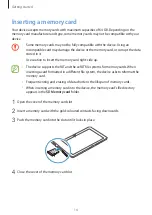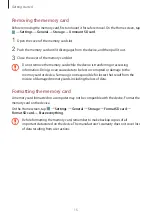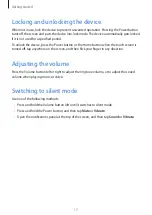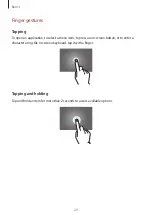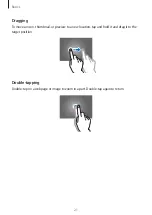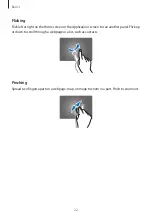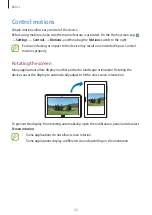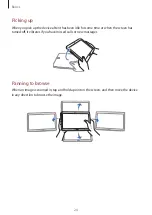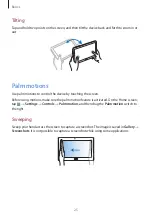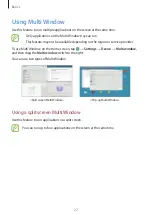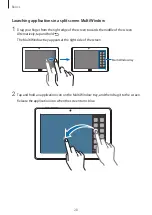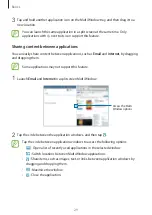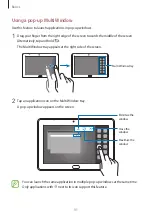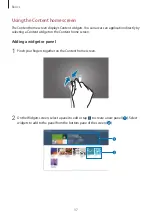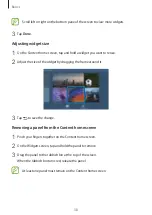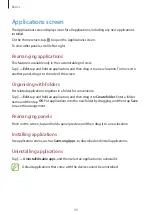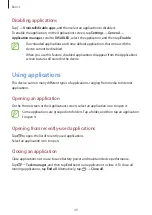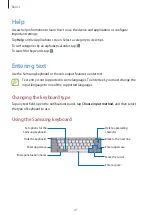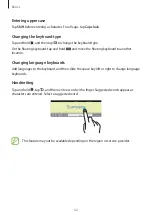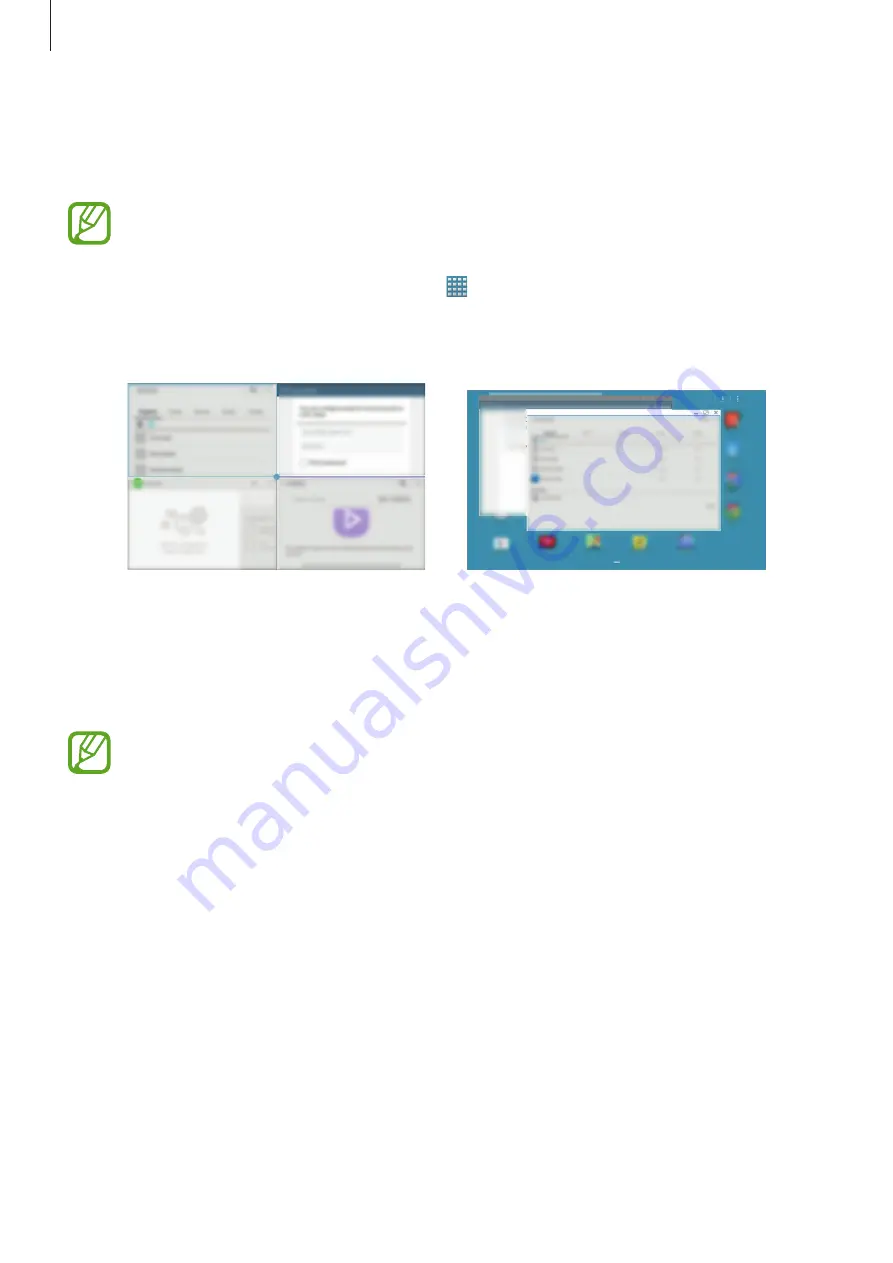
Basics
27
Using Multi Window
Use this feature to run multiple applications on the screen at the same time.
•
Only applications on the Multi Window tray can run.
•
This feature may not be available depending on the region or service provider.
To use Multi Window, on the Home screen, tap
→
Settings
→
Device
→
Multi window
,
and then drag the
Multi window
switch to the right.
You can use two types of Multi Window.
<Split screen Multi Window>
<Pop-up Multi Window>
Using a split screen Multi Window
Use this feature to run applications in a split screen.
You can run up to four applications on the screen at the same time.
Содержание SM-T905
Страница 1: ...www samsung com User Manual SM T905 ...