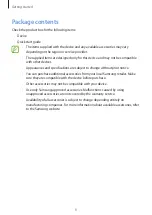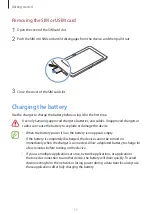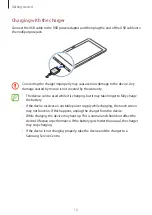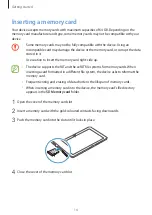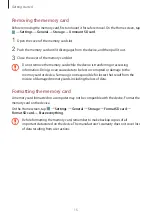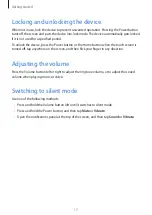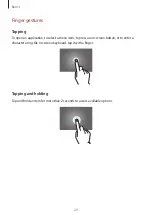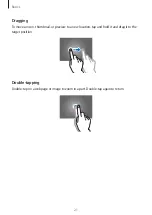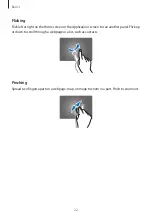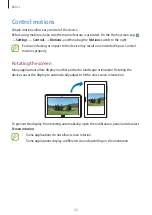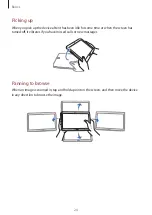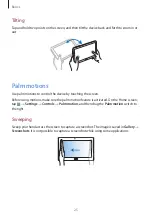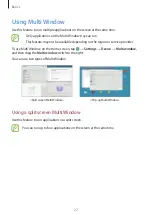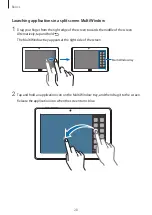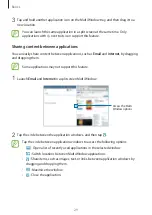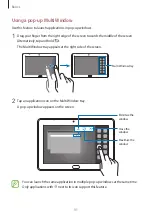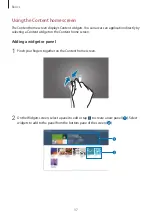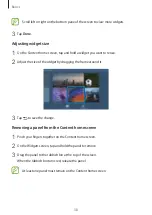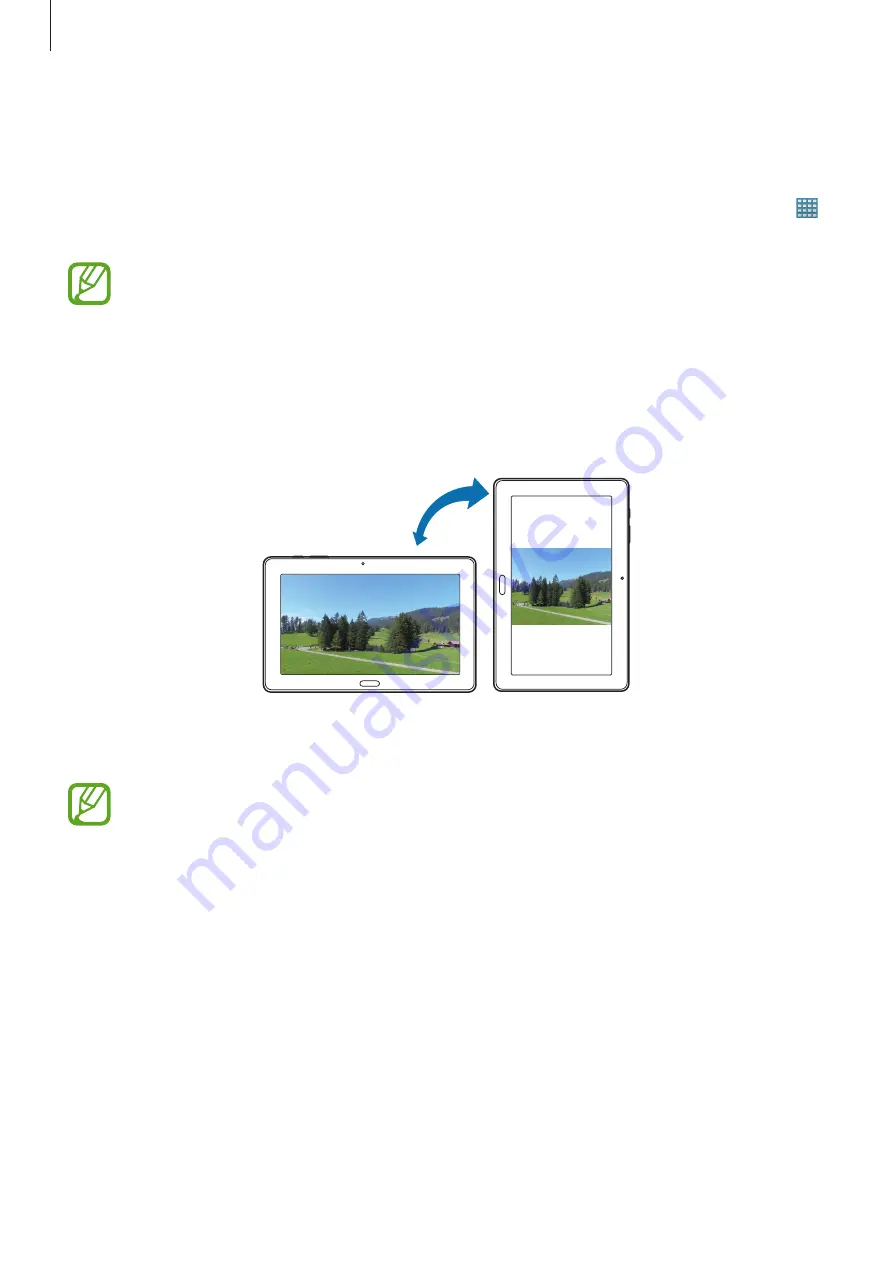
Basics
23
Control motions
Simple motions allow easy control of the device.
Before using motions, make sure the motion feature is activated. On the Home screen, tap
→
Settings
→
Controls
→
Motions
, and then drag the
Motions
switch to the right.
Excessive shaking or impact to the device may result in unintended inputs. Control
motions properly.
Rotating the screen
Many applications allow display in either portrait or landscape orientation. Rotating the
device causes the display to automatically adjust to fit the new screen orientation.
To prevent the display from rotating automatically, open the notifications panel and deselect
Screen rotation
.
•
Some applications do not allow screen rotation.
•
Some applications display a different screen depending on the orientation.
Содержание SM-T905
Страница 1: ...www samsung com User Manual SM T905 ...