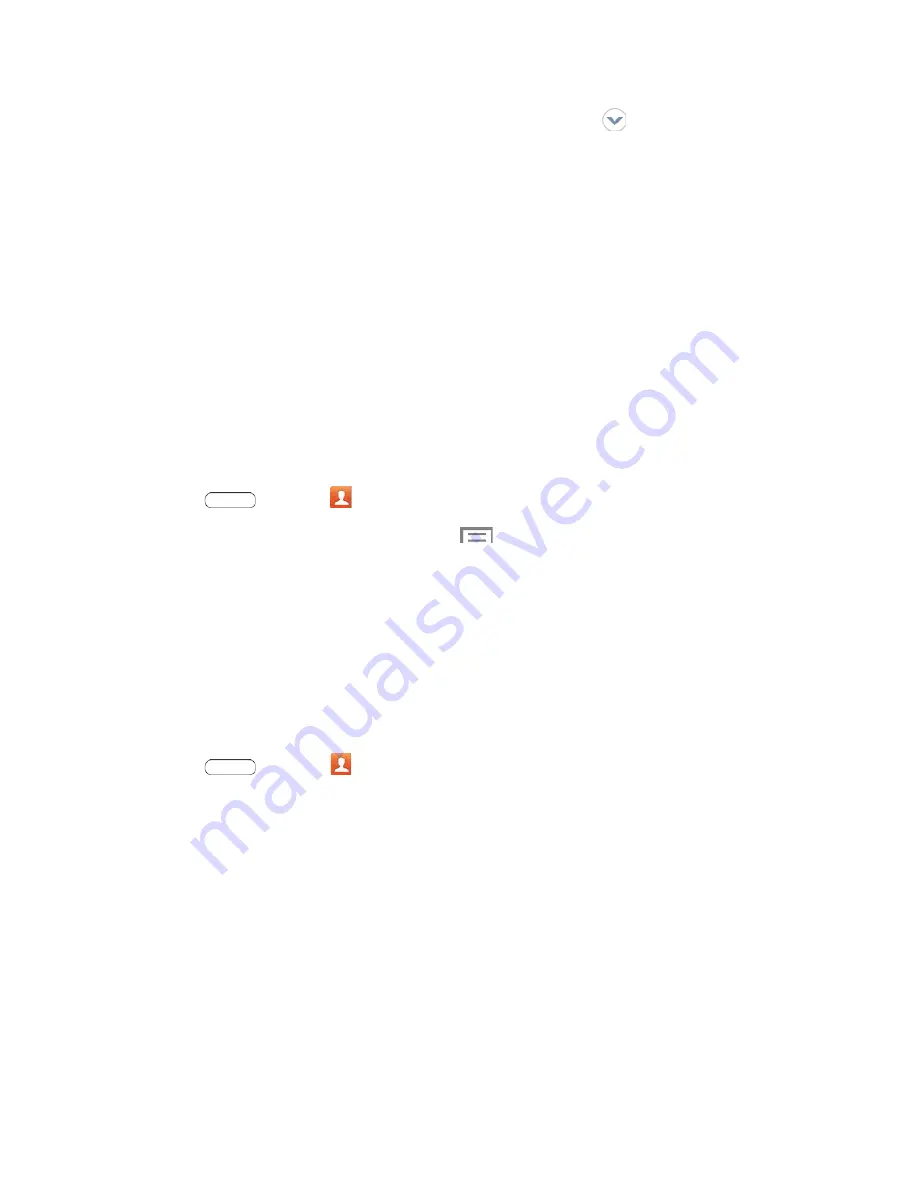
Name
: Use the on-screen keyboard to enter the name. Touch
next to the Name field to
display additional name fields.
Tablet
: Enter a tablet number.
: Enter an email address.
Groups
: Assign the contact to a group.
Add another field
: Add new field(s) for the contact.
4. Touch
Save
to save the new contact.
Edit a Contact
Once you’ve added a contact, you can add or edit any of the information in the entry.
Add or Edit Information
You can modify existing contact information to keep your information up-to-date.
1. Press
and touch
Contacts
.
2. Touch a contact to display it, and then touch
>
Edit
.
3. Touch any field you want to change or add.
4. Add or edit the information, and then touch
Save
.
Tip
:
You can also touch and hold the contact and then touch
Edit
.
Assign a Photo to a Contact
Adding a photo to a contact entry creates a more personal and easily recognized entry. For example,
when receiving messages from one of your contacts, the associated picture will display.
1. Press
and touch
Contacts
.
2. Touch a contact to display it, and then touch the picture icon.
3. Choose an image. Options are:
Image
: Select a photo from the Gallery.
Pictures by people
: Select photos from the Gallery which been tagged with people’s names.
Take picture
: Take a new photo of the contact.
4. Resize the photo by dragging the sides of the blue border, and then touch
Done
.
Contacts
30






























