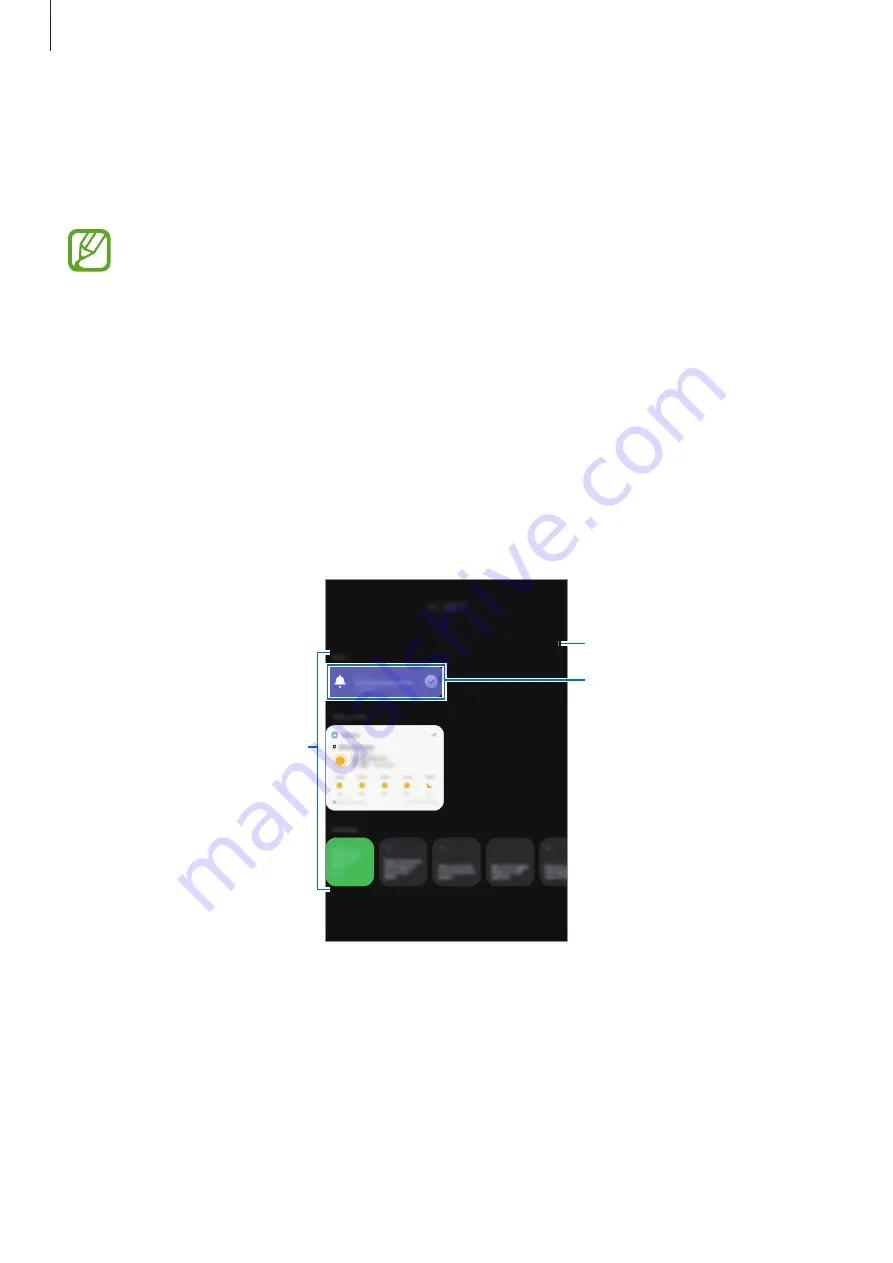
Apps and features
98
Bixby Home
On the Bixby Home screen, you can view recommended services and information that Bixby
provides by analysing your usage patterns and your routine.
•
To view more content, connect to a Wi-Fi or mobile network.
•
To fully use this feature, you must sign in to your Samsung account.
Opening Bixby Home
1
On the Home screen, swipe to the right.
The Bixby Home screen will appear.
When launching this feature for the first time or after performing a data reset, follow the
on-screen instructions to complete the setup.
2
Swipe upwards or downwards to view recommended content.
Upcoming reminder
Access additional options.
Recommended content
3
To close Bixby Home, swipe to the left on the screen or tap the Back button.
Содержание SM-T590
Страница 1: ...www samsung com USER MANUAL English 06 2019 Rev 1 0 SM T590 SM T595 SM T597 ...
Страница 20: ...Basics 20 SM T595 SM T597 ...
Страница 21: ...Basics 21 SM T590 ...
















































