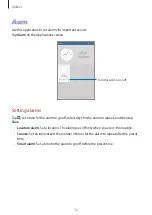Utilities
80
My Files
Use this application to access all kinds of files stored in the device, including images, videos,
songs, and sound clips.
Tap
My Files
on the Applications screen.
Viewing files
Files stored in the device are sorted by criteria. From the left pane of the screen, select one of
the following categories:
•
Timeline
: View files that are grouped by date.
•
FAVOURITE FOLDERS
: View shortcuts to folders.
•
FOLDERS
: View files stored in the internal memory or a memory card, and shortcuts to
FTP servers.
•
CATEGORIES
: View files sorted by their types.
•
APPS
: View files stored or created in specific applications.
Select a category, and then select a file or folder to open it.
After selecting a category, tap , and then use one of the following options:
•
Select
: Select files or folders.
•
Sort by
: Sort files or folders.
•
Add to favourite folders
: Add a shortcut to the folder in
FAVOURITE FOLDERS
.
•
Delete
: Delete files or folders.
•
Add shortcut to home
: Add a shortcut to a file or folder to the Home screen.
•
Add FTP
: Add an FTP server shortcut in
FOLDERS
.
•
Scan for Nearby Devices
: Search for devices that have media sharing activated.
•
Display options
: Change the file display options.
Tap
→
Select
, select a file or folder, and then use one of the following functions:
•
: Send files to others or share them.
•
: Delete files or folders.
•
: Move files or folders to another folder.