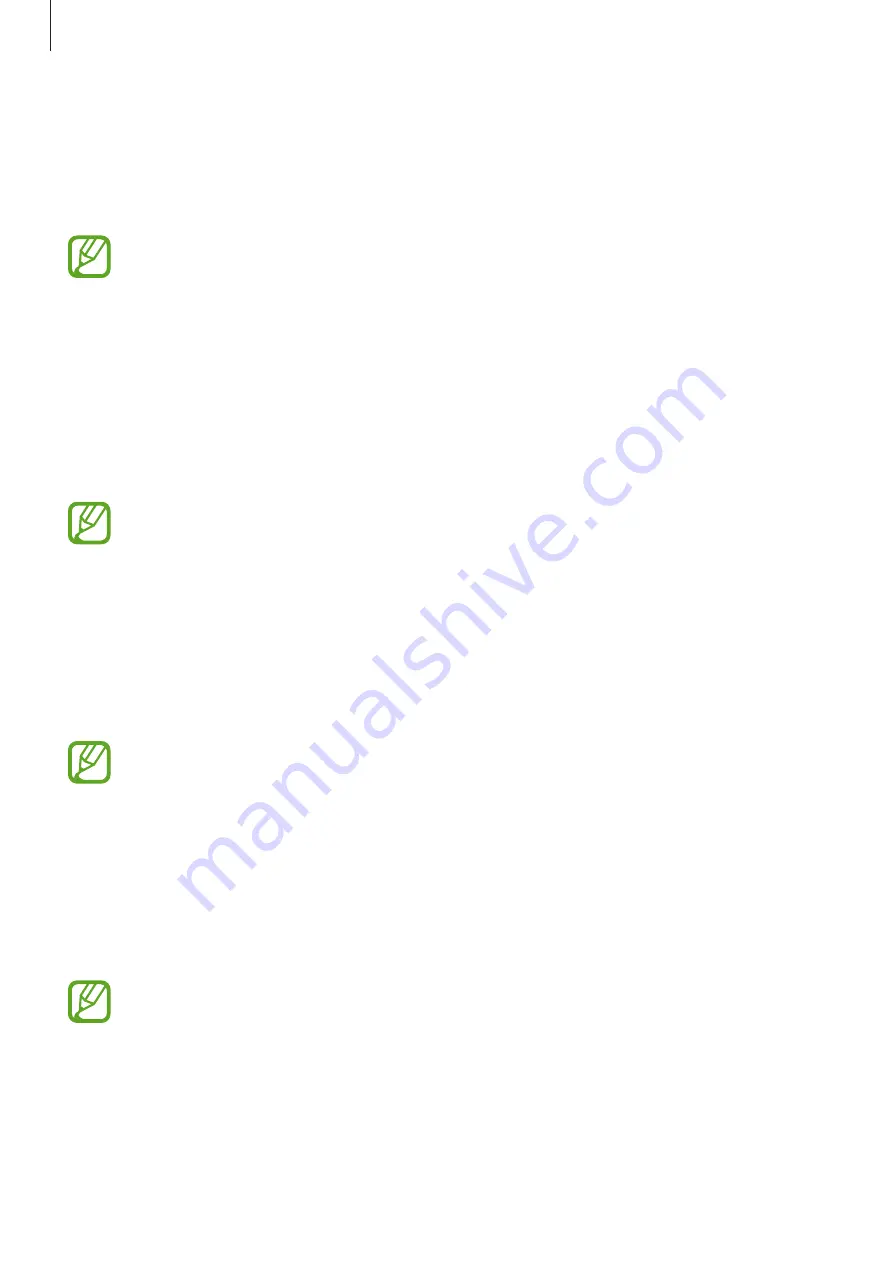
Application & media stores
79
Play Movies & TV
Use this application to watch, download, and rent movies or TV shows.
Tap
Play Movies & TV
on the Applications screen.
This application may not be available depending on the region or service provider.
Play Music
Use this application to listen to music from the device or stream music from the Google cloud
service.
Tap
Play Music
on the Applications screen.
This application may not be available depending on the region or service provider.
Play Games
Use this application to download and play games.
Tap
Play Games
on the Applications screen.
This application may not be available depending on the region or service provider.
Play Newsstand
Use this application to read the latest news articles.
Tap
Play Newsstand
on the Applications screen.
This application may not be available depending on the region or service provider.
Содержание SM-T231
Страница 1: ...www samsung com User Manual SM T231 ...






























