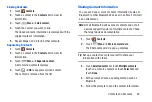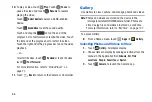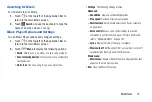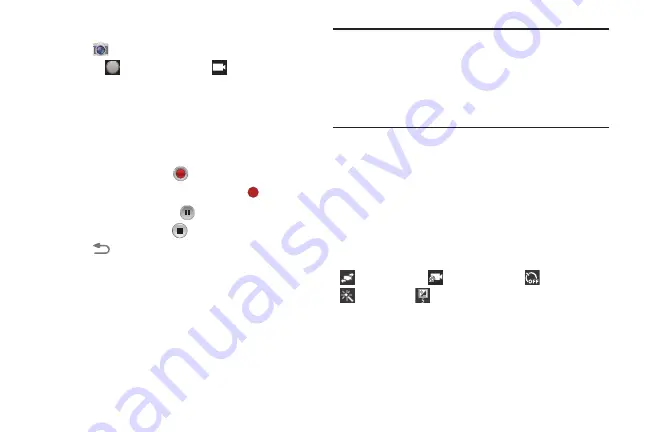
Multimedia 63
Recording Videos
1.
Touch
Camera
.
2.
Slide the
Mode
button to the
Camcorder
setting.
3.
Using the display as a viewfinder, compose your shot
by aiming the lens at the subject.
To configure settings, see
4.
To start recording, touch
Record
.
During recording, the
Recording Indicator
flashes.
5.
To pause recording, touch
Pause.
6.
To stop recording, touch
Stop
.
7.
Touch
Back
to leave the Camcorder and display
the previous screen.
Important!
Do not take videos of people without their
permission.
Do not take videos in places where cameras are
not allowed.
Do not take videos in places where you may
interfere with another person’s privacy.
Camcorder Settings
Before you start taking videos, use the camcorder settings to
configure the camcorder for best results. Camcorder settings
are represented by icons on the left side of the screen.
Editing Camcorder Settings Shortcuts
As with the camera, the first five icons are actually shortcuts
to camcorder settings. These five shortcuts can be
customized to fit your preference.
Self-recording
,
Recording mode
,
Timer
,
Effects
, and
Brightness
are default settings
shortcuts.
To customize these shortcuts, see