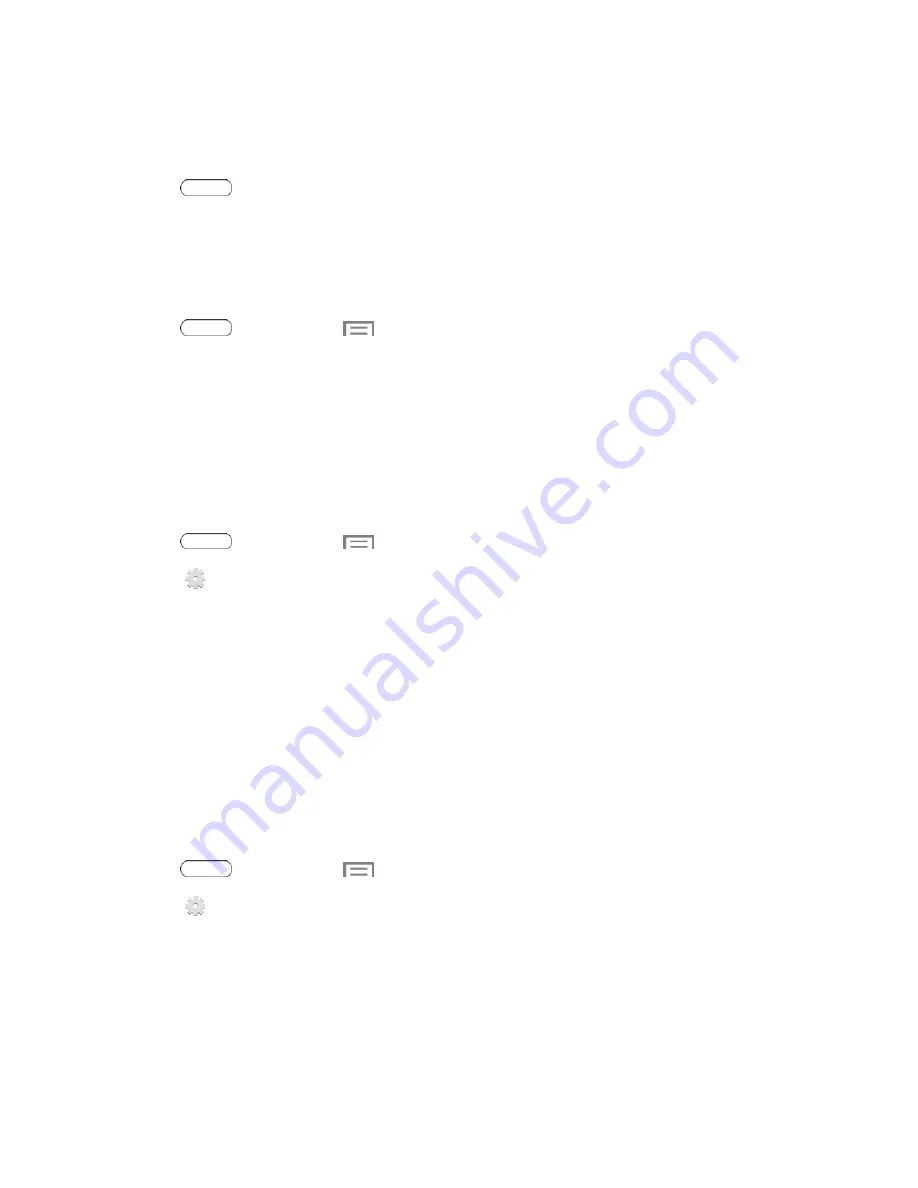
Settings
89
Choose a Default Language
Choose the language for operating your tablet.
1. Press
and touch >
Settings
>
Language and input
.
2. Touch
Language
to select a language.
Default Input Method
The following procedure allows you to select and set the default method to use when entering text.
1. Press
and then touch
>
Settings
>
Language and input
.
2. Touch
Default
to select a text entry method.
Note:
You can change the input method while you’re entering text. Swipe your finger down from the
status bar to display Notifications, and then touch
Select input method
.
Google Voice Typing
Google voice typing allows you to speak your entries. When you enable Google voice typing, it’s
available for use when you touch a field to enter text.
1. Press
and then touch
>
Settings
>
Language and input
.
2. Touch
beside
Google voice typing
to configure options:
l
Choose input languages
: Select language(s) to use for voice input, or choose Automatic
to let Google decide.
l
Block offensive words
: Hide recognized offensive words.
l
Download offline speech recognition
: Download and install speech recognition engines,
to allow you to use voice input while not connected to the network, such as during Airplane
mode.
Samsung Keyboard
The Samsung Keyboard is an on-screen QWERTY keyboard, so you can enter text by “typing” on
the keyboard. Samsung keyboard is enabled by default, and you can choose options for using it.
1. Press
and then touch
>
Settings
>
Language and input
.
2. Touch
next to
Samsung keyboard
to configure these options:
l
Input languages
: Choose language(s) for use with Samsung keyboard. When you have
more than one language enabled, you can slide your finger on the space bar while entering
text to switch languages.
l
Predictive text
: Touch the
ON/OFF
switch to turn predictive text On or Off. Predictive text
suggests words matching your text entries, and optionally, complete common words





























