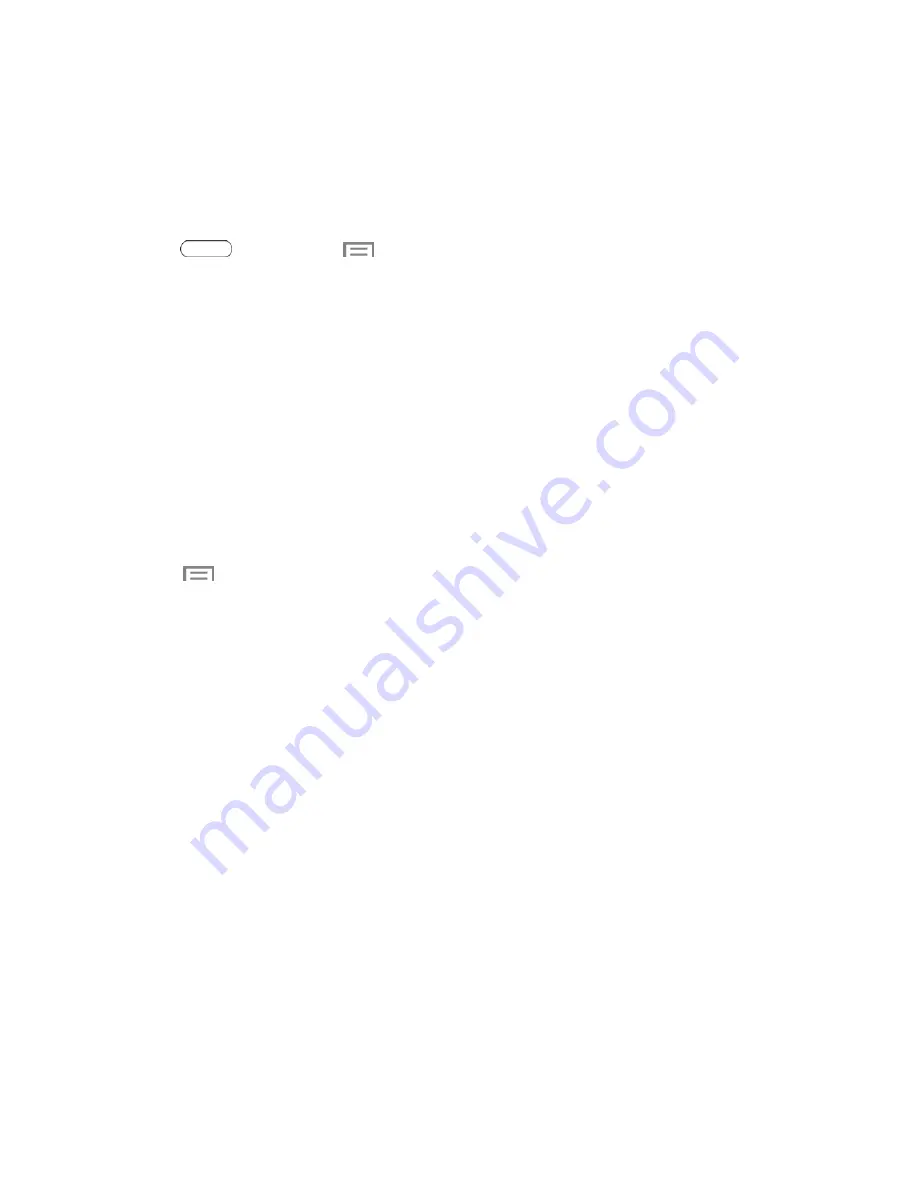
Settings
74
Data Usage Settings
Monitor data usage, and control your tablet’s connection to mobile data service.
Note:
Data is measured by your tablet. Your service provider may account for data usage
differently.
1. Press
and then touch
>
Settings
.
2. Touch
Data usage
to configure options:
l
Mobile data
: Enable or disable Mobile data. You can also control Mobile Data via the
Notification Panel.
l
Limit mobile data usage
: When enabled, your mobile data connection will be disabled
when the specified limit is reached. After enabling the setting, drag the red limit line on the
graph below to set the data usage limit.
l
Alert me about data usage
: When enabled, your tablet will alert you when mobile data
usage reaches the warning limit you set. After enabling the setting, drag the orange warning
line on the graph below to set the data usage warning limit.
l
Data usage cycle
: Touch the menu, and then choose a time period for data usage. Data
usage for the period displays on the graph, along with usage by application below.
3. Touch
to set other options:
l
Data roaming
: Allow your tablet to use mobile data when roaming. Additional charges may
apply. See your service plan for details.
l
Restrict background data
: Your tablet is capable of connecting to the network in the
background, for synchronization or other services. When enabled, background connections
will not occur.
l
Auto sync data
: When enabled, your tablet will synchronize with accounts automatically, at
any time.
l
Show Wi-Fi usage
: When turned On, a separate tab displays data usage while connected
to Wi-Fi.
l
Mobile hotspots
: Select Wi-Fi networks that are mobile hotspots. You can restrict apps
from using these networks, and you can configure apps to warn you before using these
networks for large downloads.
More Settings
The More settings menu provides additional wireless and network options.
Airplane Mode
Enabling Airplane mode turns off data network features. It also turns off other connectivity
features—such as Wi-Fi and Bluetooth.






























