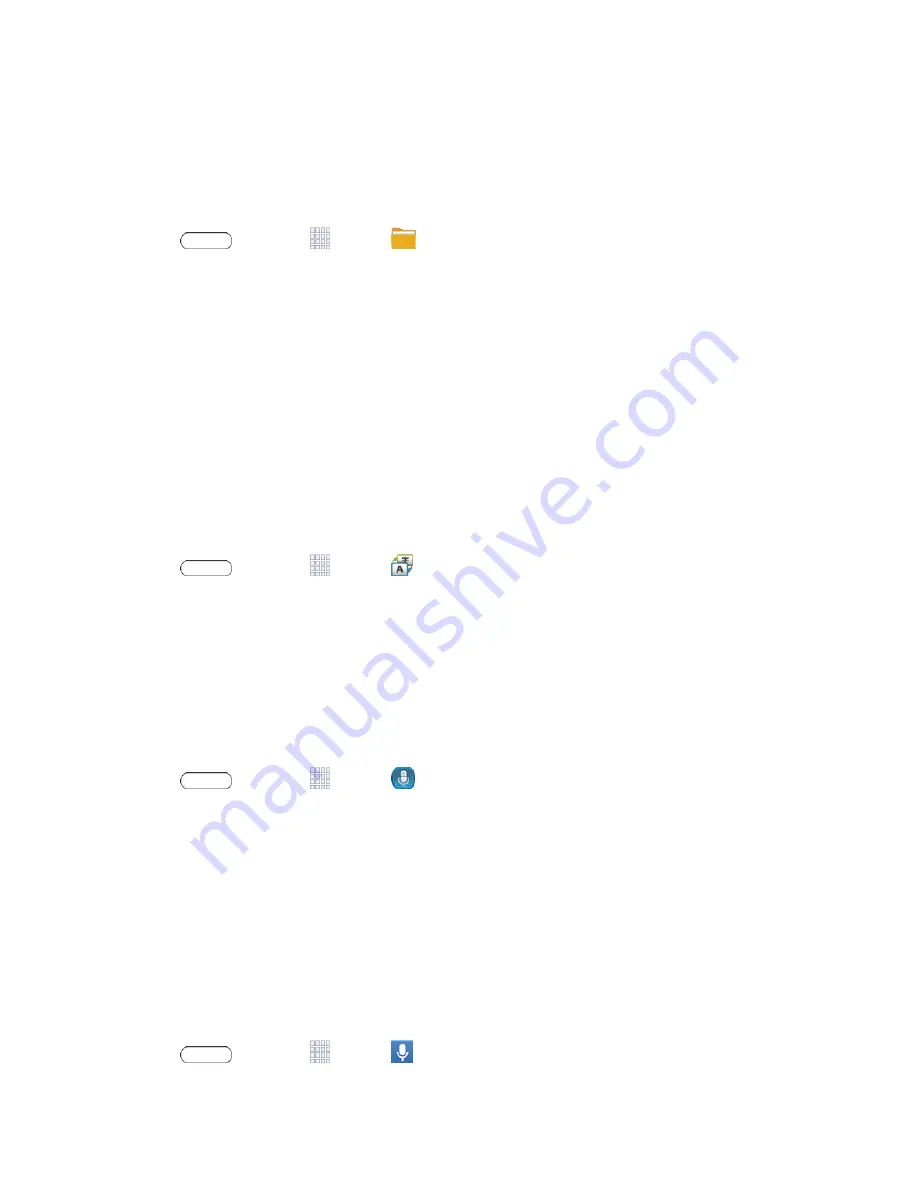
Tools and Calendar
70
My Files
My files allows you to manage your manage sounds, images, videos, Bluetooth files, Android files,
and files stored on your tablet, or on an optional installed memory card (not included). You can open
a file if the associated app is already on your tablet.
1. Press
and touch
Apps
>
My Files
.
2. The following folders display:
l
Device storage
: View the files saved in your tablet’s internal memory.
l
SD memory card
: View all of the files saved to an optional installed memory card (not
included).
Note:
Different folders may appear depending on how your tablet is configured.
S Translator
Easily translate words and phrases, either spoken or in text.
Note:
Access to this feature requires that you already be logged in to your Samsung account
application.
n
Press
and touch
Apps
>
S Translator
.
S Voice
Your tablet’s S Voice is a voice recognition application used to activate a wide variety of functions on
your tablet. This is a natural language recognition application.
This goes beyond the Google Search Voice Actions feature that simply recognizes Google
commands and search terms. You can ask it questions (Is it raining in Dallas?) or give it commands
(Show me where to find cheap gas).
1. Press
and touch
Apps
>
S Voice
.
2. Navigate through the following on-screen tutorial screens by reading the information and
touching
Next
, or touch
Skip
to continue without reading the information.
3. Wake up the application by repeating the phrase “
Hi Galaxy
.”
Note:
The wake-up command/phrase can be changed from “Hi Galaxy” to anything else.
4. Touch the
Speak
button if the tablet does not hear you or to give it a command.
Voice Search
Perform a Google search by speaking your search criteria.
1. Press
and touch
Apps
>
Voice Search
.
















































