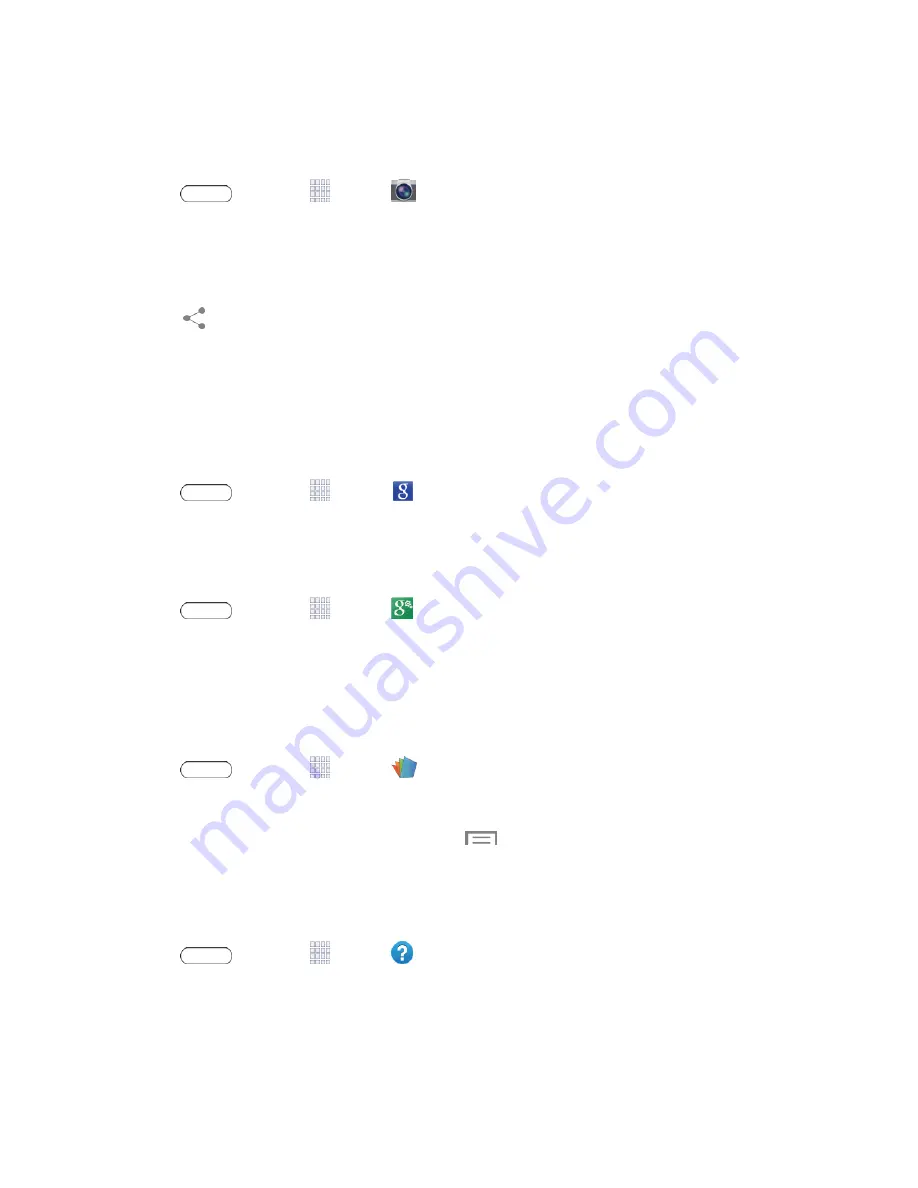
Tools and Calendar
68
Manually Upload a Picture to Dropbox
Follow the below procedures to manually upload pictures to the Dropbox app.
1. Press
and touch
Apps
>
Camera
.
2. After the image is taken, touch the Image Viewer box at the bottom right. This previews the
current image.
3. Touch the image to reveal the image options at the top of the screen.
4. Touch
>
Add to
Dropbox
, select a folder location, and touch
Add
.
Note:
If your share folder is located on your computer, you will momentarily receive an on-screen
popup notifying you that a new image was uploaded to your shared Dropbox folder.
Google Search
Use Google Search to search the Internet.
n
Press
and touch
Apps
>
.
Google Settings
Use Google Settings to manage your Google apps and account settings.
n
Press
and touch
Apps
>
Google Settings
.
Polaris Office
Polaris Office is a Microsoft Office compatible office suite. The application provides a central place
for managing your documents online or offline. The application can also open Adobe PDF (Portable
Document Format) files.
1. Press
and touch
Apps
>
Polaris Office
.
2. Follow the prompts to set up and use Polaris Office.
Tip:
For information on using Polaris Office, touch
Menu
>
Help
.
Help
Help provides online information to help with your questions.
n
Press
and touch
Apps
>
Help
.
Memo
The Memo application allows you to create and share text memos.






























