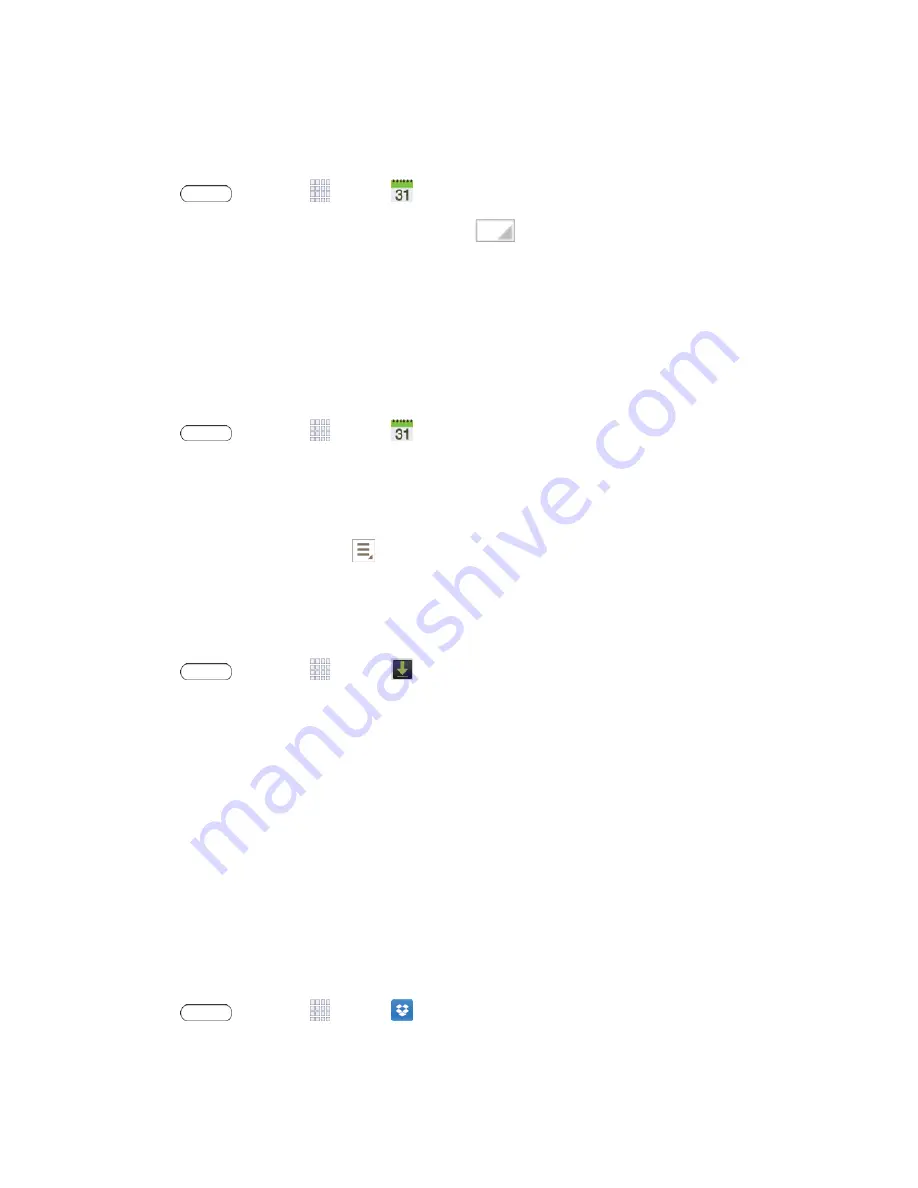
Tools and Calendar
67
View Events
The following procedure helps you view your calendar events.
1. Press
and touch
Apps
>
Calendar
.
2. If desired, change the calendar view by touching
and selecting a view.
3. Touch the day for which you would like to view events. (Your tablet lists events in chronological
order.)
4. To display an event’s details, touch it from the current screen.
Delete Events
The following procedures show you how to delete your calendar events.
1. Press
and touch
Apps
>
Calendar
.
2. In any Calendar view, touch and hold the event, then touch
Delete event
.
– or –
While viewing the event, touch
>
Delete
.
Downloads
The Downloads application allows you to manage files you download to your tablet.
n
Press
and touch
Apps
>
Downloads
.
Note:
Apps you download from Google Play Store are managed with the Play Store application,
and do not display in Downloads.
Dropbox
Dropbox works to provide access to your desktop files directly from your tablet. This app allows you
to bring your files with you when you're on the go, edit files in your Dropbox from your tablet, upload
photos and videos to Dropbox, and share your selected files freely with family and friends.
The app works in conjunction with a partner program placed on a target computer using an active
Internet connection.
Dropbox creates a folder that automatically synchronizes its contents across all of your connected
devices on your account. Update a file to your Dropbox on your computer, and it’s automatically
updated to the same folder on your other devices.
1. Press
and touch
Apps
>
Dropbox
.
2. Follow the prompts to set up and use Dropbox.






























