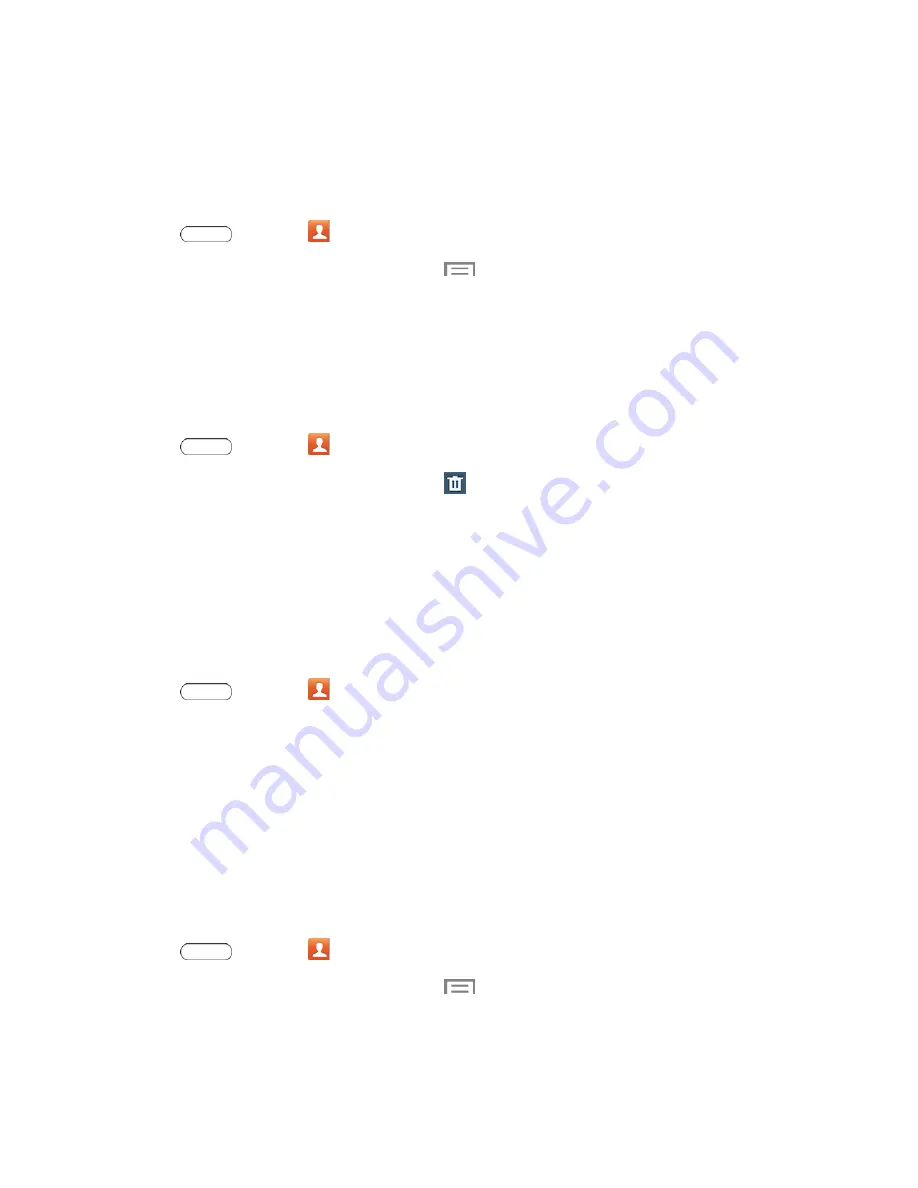
Contacts
30
Link a Contact
When you have contacts from various sources (Gmail, device, Facebook, etc.), you may have
multiple similar entries for a single contact. Your tablet’s Contacts application lets you link multiple
entries into a single contact.
1. Press
and touch
Contacts
.
2. Touch a contact to display it, and then touch
>
Link contact
.
3. Touch another entry to link it to the original contact.
Note:
You can link up to five contacts in a single entry.
Delete a Contact
You can delete a contact from the contacts details page.
1. Press
and touch
Contacts
.
2. Touch a contact to display it, and then touch
.
3. Touch
OK
.
Tip:
You can also touch and hold the contact and then touch
Delete
.
Add Contacts to Your Favorites
The Favorites tab is a listing that can help you quickly access your most used or preferred Contacts
entries.
1. Press
and touch
Contacts
.
2. Touch and hold the entry name from the Contacts tab listing.
3. From the
Contacts Entry
context menu, touch
Add to favorites
.
Note:
Another method to add or remove an entry from your favorites is to touch the star icon on the
Contact’s details page (upper right). Touch to add the entry to your favorites (star is lit), touch again
to remove.
Share a Contact
You can quickly share contacts using Bluetooth, Email, Gmail, or Wi-Fi Direct.
1. Press
and touch
Contacts.
2. Touch a contact to display it, and then touch
>
Share namecard via
.
3. Touch
Selected contact
to send the currently displayed contact, or touch
Multiple contacts
to






























